When you finally decide to start composing music, you must choose a music program. I will walk you through selecting the best software for music creation from start to finish in this article.
I also provide an overview of some of the most valuable alternatives you may consider. I evaluate the best free music-making software against the criteria, including performance, features, and the overall experience of using the app.
Here are a few of the most powerful digital audio workstations (DAWs) for established musicians to create music they love. Therefore, let’s examine them.
1. Ableton Live
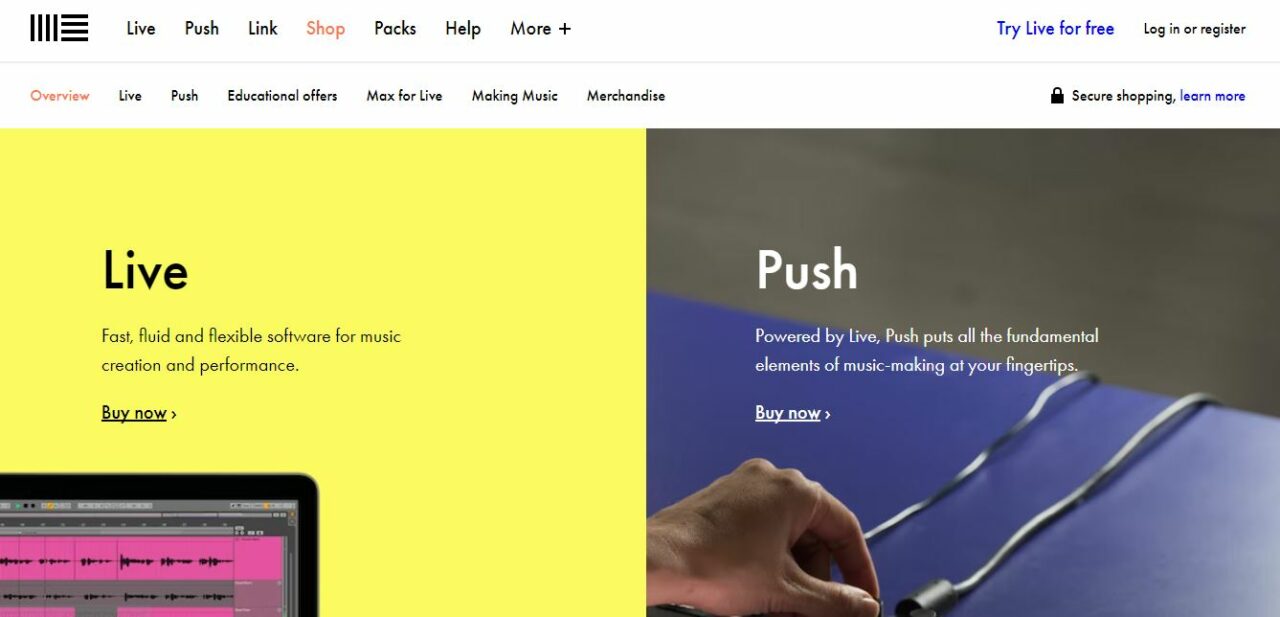
Specifications
- Platforms: macOS, Windows
- Compatibility: Windows 64-bit, macOS Universal, macOS Intel-only
Key Features
The newest version of Ableton Live improves the program’s capabilities for recording and looping. This DAW serves those who create electronic music.
The standard library in Ableton is rather sizable and contains a wide variety of drum kits, audio effects, and instrument racks.
The downloadable plugins significantly extend the DAW’s functionalities and provide a world of musical possibilities.
The convenience of having all the necessary content shown at once is an excellent feature of Live. You won’t have to deal with a bunch of little windows.
You’ll notice a big difference in the Session view if you’ve never used Live before.
You can generate and edit audio and MIDI clips in real time without pausing the audio engine or repositioning the cursor in the Arrangement view, making it seem like a vast sketchpad.
To operate Ableton Live 11, you’ll need a powerful computer with at least 8GB of RAM and an Intel i5 CPU or an M1 chip.
Price: 30-day free trial
Website Link: https://www.ableton.com/en/trial/
Pros
- Improved capabilities of recording and looping
- The library features thousands of audio effects
- Many plugins enable you to experiment with sounds
- Access everything you need on-screen at once
Cons
- Demanding system requirements
2. Audacity
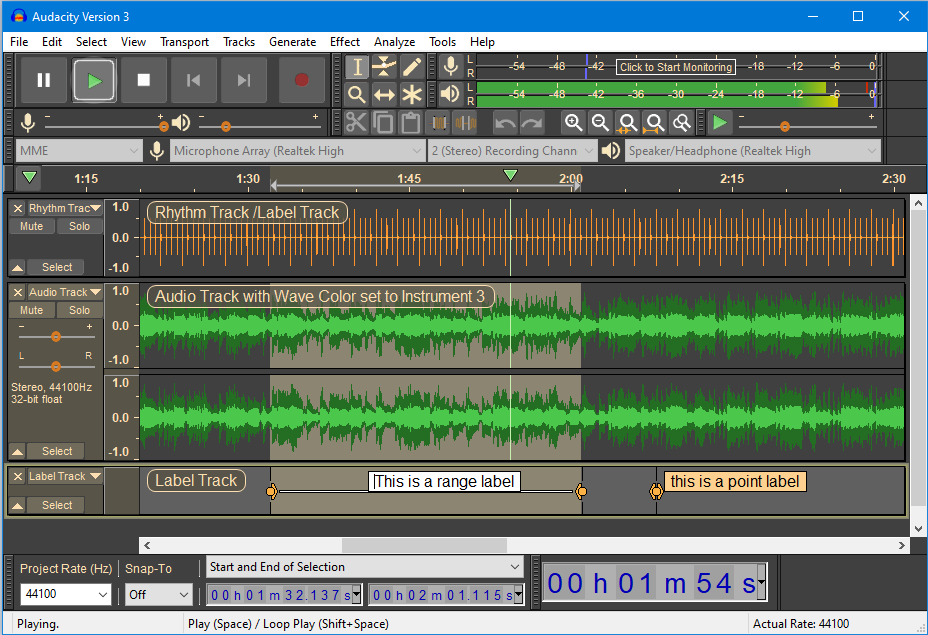
Specifications
- Platforms: macOS, Windows, Linux
- Compatibility: Windows 32-bit and 64-bit, macOS 64-bit Intel-only, Linux 64-bit AppImage
Key Features
Among the many music-editing programs available, Audacity is a household name due to its intuitive interface. The primary advantage of Audacity is its adaptability; you can use it for almost any kind of audio editing.
On a 16-inch MacBook Pro, I tried out version 3.1.3 of Audacity. To begin using Audacity, either drop a file into the main window to edit it or use the record button to start recording using the computer’s microphone or an external audio interface.
A drop-down menu is just under the volume gauges at the top, allowing speedy switching between the various audio inputs.
If, for example, your recording location is not directly in front of your computer, Audacity enables you to set a timer to begin recording after a little delay.
You may set Audacity to record whenever it detects an audible sound above a specific volume. You may still edit a recording that begins too soon out later.
Users praise Audacity’s simplicity and effectiveness as a tool for making immediate adjustments to audio. Compared to Magix, which is tailored specifically to generating music and beats, Audacity falls short.
When it comes to DAWs, Audacity is among the finest. Although it lacks impressive capabilities, you may still make professional recordings and edit them with effects.
Price: Free
Website Link: https://www.audacityteam.org/download/
Pros
- Easy to use
- Versatile
- Plugin manager
- Allows you to set a timer
Cons
- Lacks the specialization and support
3. GarageBand
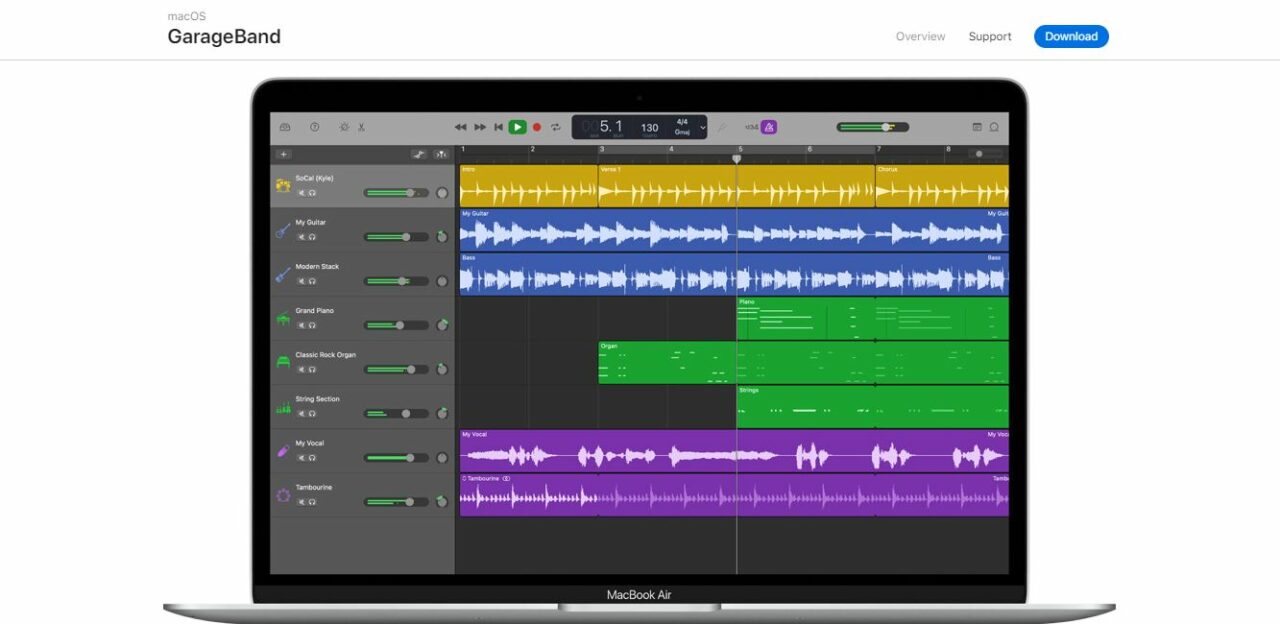
Specifications
- Platforms: macOS
- Compatibility: macOS Universal
Key Features
If you own an Apple computer, you already have access to GarageBand, a powerful music creation program. It’s simple to make music that sounds like nothing else by recording, editing, and rearranging your sounds.
GarageBand’s many features let you record vocals and live instruments, edit audio and MIDI files, and play with audio compression.
It has an extensive collection of drum kits and sound effects that you may use to create new music or modify current ones.
You may show equalization curves or new sounds tested using the DAW’s extensive selection of plugins. After launching GarageBand, you may quickly and easily begin working on a new song.
To begin using GarageBand, choose an instrument and experiment with its features. The instruments in GarageBand are real-time and perform much like their physical counterparts.
When you play an instrument, you’ll notice that it has a distinct feel thanks to its underlying theme. You may fine-tune the sound of particular instruments by using additional settings like effects boxes.
GarageBand is another excellent choice for novices because of its low learning curve and intuitive interface. Unfortunately, GarageBand is only compatible with Macs, so if you have a PC, you’ll have to go elsewhere.
Price: Free
Website Link: https://www.apple.com/mac/garageband/
Pros
- User-friendly and easy to learn
- Recording vocals and live instruments
- Compatible with a broad spectrum of plugins
- Easy to record, edit, and move your sounds
Cons
- The software isn’t available for PC users
4. Adobe Audition
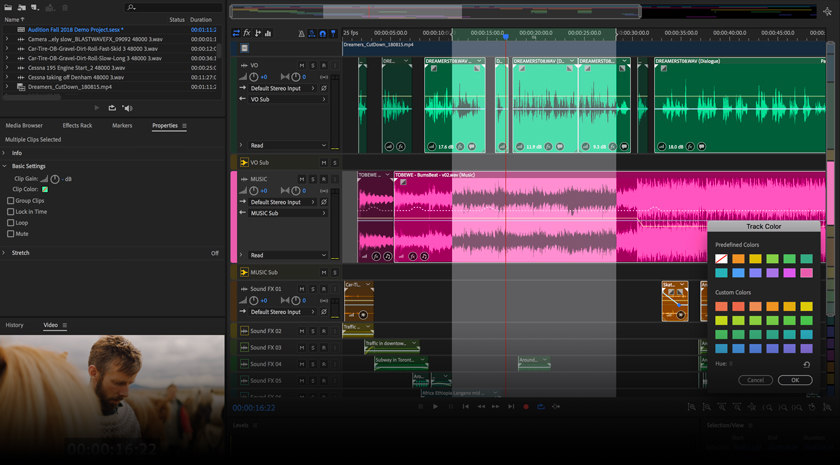
Specifications
- Platforms: macOS, Windows
- Compatibility: Windows 10 64-bit, macOS Big Sur v11.0 or later
Key Features
The Audition’s primary interfaces are the Waveform view for stereo editing and the Multitrack view for mixing tracks over a timeline. You may quickly go back and forth between the two at any time.
Recording audio and controlling the volume is straightforward in the Waveform view, and a beautiful spectrum frequency editor provides a variety of entry points for manipulating the recorded wave.
To swiftly zoom in on a similar range across numerous chosen clips, you may punch a recording from a certain point inside a clip.
In Multitrack mode, Audition resembles a conventional digital audio workstation.
Here, you may construct a podcast by dragging-and-dropping audio samples into separate tracks, such as a narration onto music stems or ambient noises.
Cut and trim clips for smooth, non-destructive changes; the interface supports drag-and-drop operations. On the other hand, changes made in the Waveform editor are irreversible.
This new feature in Audition allows you to remove silence from silent parts of recorded clips without causing sync issues in multi-track recordings. It’s ideal for quickly fixing up multi-track recordings like podcasts, interviews, and more.
The noise-canceling feature is yet another helpful extra. You may use it to produce precise results when editing out noises like vehicle alarms, paper shuffling, or accidental bumps in an otherwise perfect shot.
However, if you have a big project, it might take a while to complete, use a lot of your processor’s resources, and cause a reduction in performance.
Price: Free Trial, US$9.99/mo – US$52.99/mo
Website Link: https://www.adobe.com/products/audition.html
Pros
- Two main modes of editing
- Easy-to-use interface
- Ability to Strip Silence
- Adequate capacity for fixing and restoring
- Powerful methods for repairing audio and lowering background noise
Cons
- Consume a lot of your processor speeds
- Incapable of playing MIDI files
5. Waveform Free
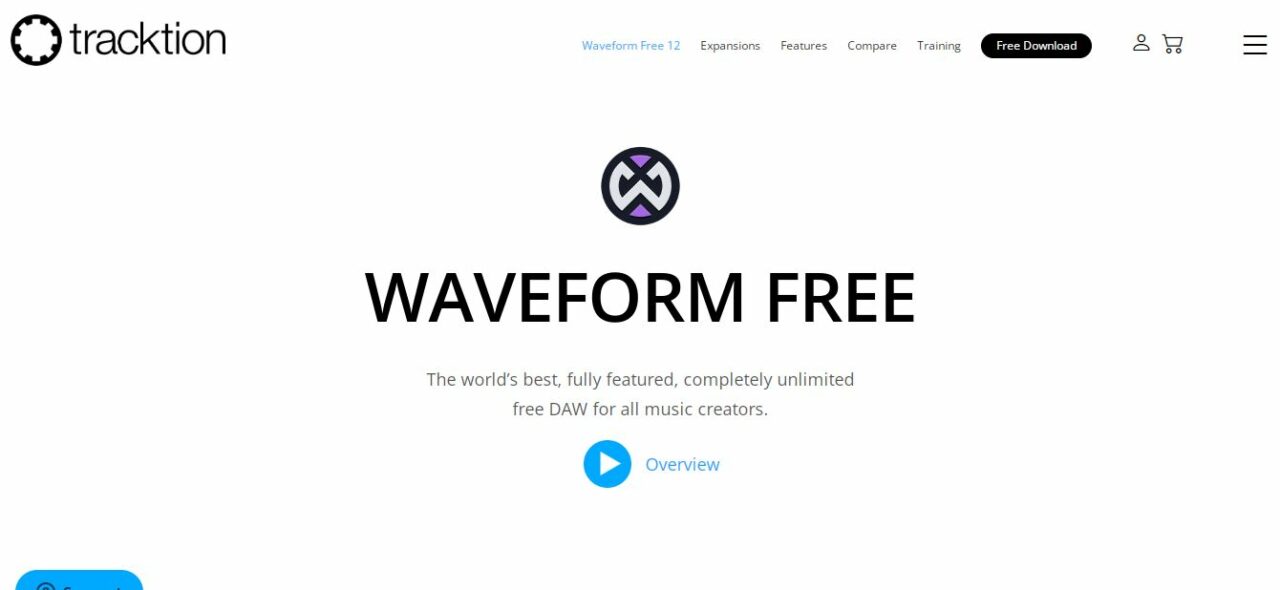
Specifications
- Platforms: Windows
- Compatibility: 32-bit and 64-bit Windows
Key Features
The program is compatible with the most up-to-date Mac OS and Windows versions, Ubuntu and Raspberry Pi. Because of this, it is perhaps the most cross-platform DAW available.
The vector-based clinical interface facilitates cross-platform development and allows for simple interface customization. Theme colors and the ability to resize, move, float, and dock several tabs, windows, and sections are all available here.
You may simplify these issues using a window manager, albeit the default settings are unavailable in the free version.
For first-time users, the interface’s heavy reliance on checkboxes and buttons may seem like too much information is being shown at once.
The standard keyboard range is C4–E5, which you may use as-is. I created one tune utilizing this technique and another using note input.
After that, I tried out 4OSC and Micro Drum Sampler to see how they sounded as standard plugins. There are no oscillator problems at all.
While it will be challenging to produce professional-quality music, anybody with sufficient musical training may get a satisfactory result.
Most of the included plugins in the free edition have a simplified user interface consisting of a few sliders and buttons. They all share the same fundamental tone, but if that’s a dealbreaker for you, they’re available in the premium version.
Moreover, every digital audio workstation (DAW) has quirks. Learning how everything works may take time, particularly if you are transitioning from a different digital audio workstation.
Once you’ve figured out where everything is, the app’s workflow is solid, snappy, and easy to use.
Price: Free
Website Link: https://www.tracktion.com/products/waveform-free
Pros
- A cross-platform DAW
- User-friendly customizable interface
- High-quality DAW with plugins and MIDI control
Cons
- DAWs work differently on each platform
6. Studio One
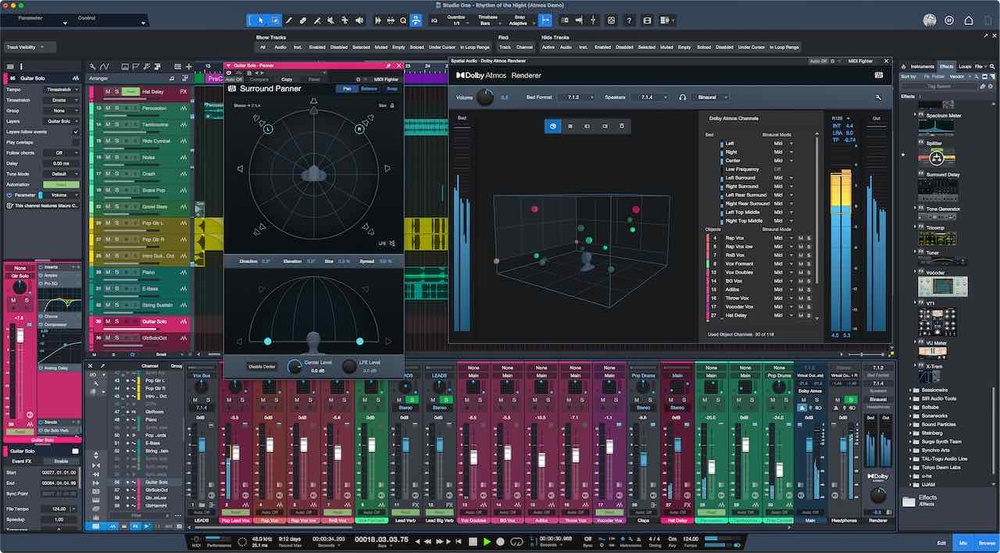
Specifications
- Platforms: Windows, macOS
- Compatibility: Windows 10 (64-bit only), macOS 10.14 or higher (64-bit only)
Key Features
The Start Page, Song Page, and Project Page are the primary sections of Studio One Professional. Each serves a different purpose.
In addition to controlling your song and project library, the Start Page is where you’ll configure your audio interfaces and artist profiles.
You may do the recording and production work on the Song Page while using the Project Page for final mixing and mastering.
However, Studio One 5’s new Show Page provides users with a live-performance option, making it one of the program’s most notable upgrades.
At the top of the Show Page is an overview, followed by a Setlist on the left from which you may add, remove, and rearrange individual song names.
The Players list, located on the right, will keep track of every input track you utilize to create your final song. Real instruments, backing recordings, and computerized instruments make up the trio.
Studio One 5, which has all the capabilities of its more costly counterpart, may make a lot of sense for many home and semi-pro producers on a budget.
Studio One’s base versions, Prime and Artist, give enough capability to get started, and users may upgrade if required, making it a modular experience.
Price: 30-day free trial
Website Link: https://www.presonus.com/products/Studio-One
Pros
- Improved elements of live shows.
- Quick processes for creating and mixing music.
- Accessible to input and export digital audio discs.
- Superior instruments for composing with chords and patterns.
Cons
- Both the user interface and the mixing console are quite cluttered
7. Pro Tools
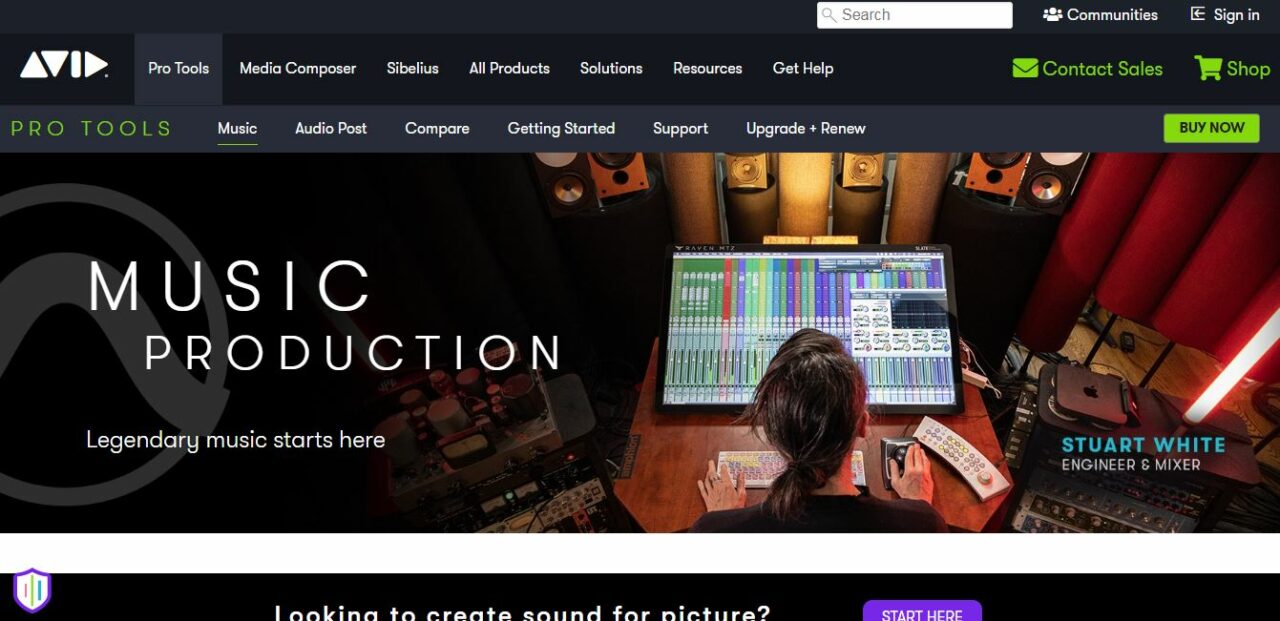
Specifications
- Platforms: Windows, macOS
- Compatibility: Windows 10 (64-bit only), macOS 10.14 or higher (64-bit only).
Key Features
When importing sessions made in other applications, Pro Tools also performs well. You may share projects with users of other programs like Logic Pro, Cubase, and Avid Media Composer, as well as other Pro Tools users.
I’ve used Pro Tools to export from and import into various projects for final mixing. This environment lends itself well to teamwork since there is much leeway for adjustment.
Both the playhead and the editing cursor are top-notch in their respective categories. Quick and responsive editing tools are unrivaled. Pro Tools are crucial to my work. I use this program exclusively daily.
For me, Pro Tools is perfect in so many ways. The majority of recording studios throughout the world still use it as their primary tool for audio capture, manipulation, and final production.
Using and understanding Pro Tools is essential if you want to work in the audio industry or as an audio engineer. The subscription approach has made ProTools more costly, but it’s an intuitive UI, and keyboard shortcuts make switching easy.
Price: 30-day free trial
Website Link: https://www.avid.com/pro-tools
Pros
- High-end hardware
- Optimal support
- Low-cost versions
- Accurate recording, sound processing, and mixing tool
Cons
- Requires a computer with plenty of RAM
8. Magix Music Maker
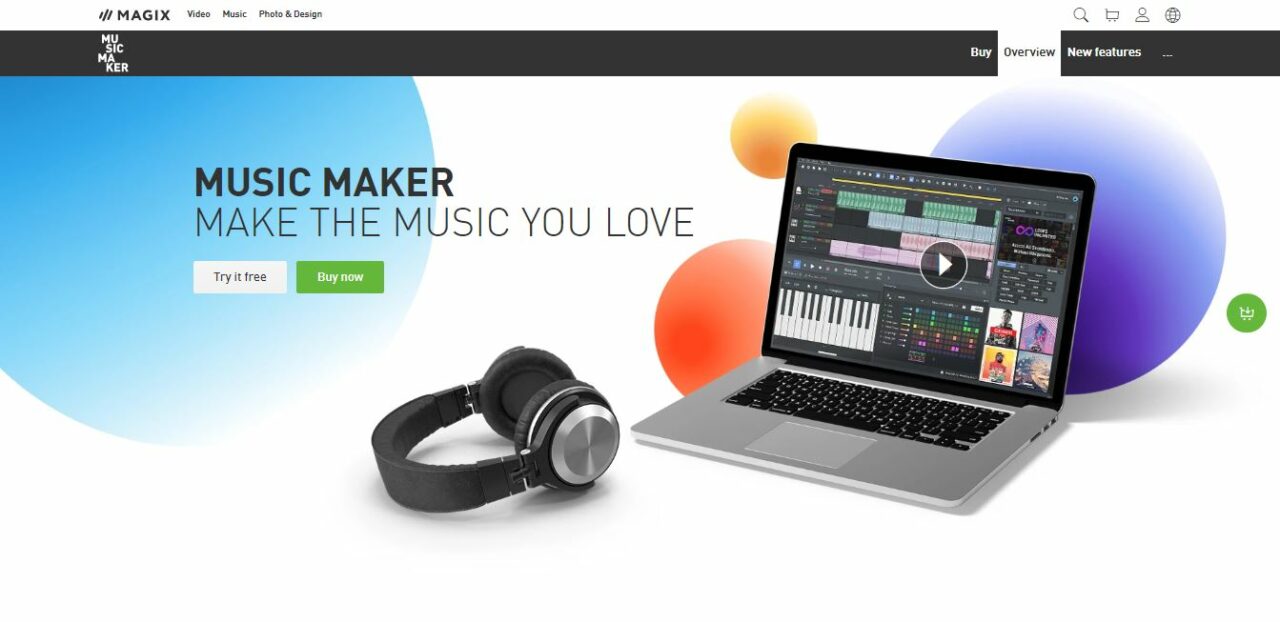
Specifications
- Platforms: Windows
- Compatibility: Windows 10 and 11 (64-bit only)
Key Features
Magix Music Maker is an excellent alternative for those just starting in music production. With Magix, you can access an extensive collection of sounds, loops, and samples to utilize in creating your music.
Magix allows you to enhance your songs with professional-grade effects and provides you with a library of virtual instruments from which to choose.
Song Maker and other audio optimization software make it easy for total beginners to make their first rough drafts of creative music.
It’s a great place to start if you want to compose your music, with a wide range of choices that won’t compromise creativity or sound.
The workflow features to aid in making the program user-friendly. Beginning to create your music and beats will be a breeze for you.
I believe Magix Music Maker is the most acceptable alternative if you want to make music or beats. The program’s low cost is a significant selling point for up-and-coming musicians and producers.
There is, however, no shortage of quality or competence. This software is an excellent option for those just starting with beat generation.
It’s not the best option if you want to create music professionally. Despite this, the fact that I am all inexperienced implies that giving it a go is highly recommended.
Price: Free
Website Link: https://www.magix.com/us/music-editing/music-maker/
Pros
- A wide variety of virtual instruments
- Easy-to-use for beginners
- Wide Variety of Supported File Formats
- Massive library of sounds, loops, and samples
Cons
- It’s not an ideal choice for a professional composer.
9. Cubase LE
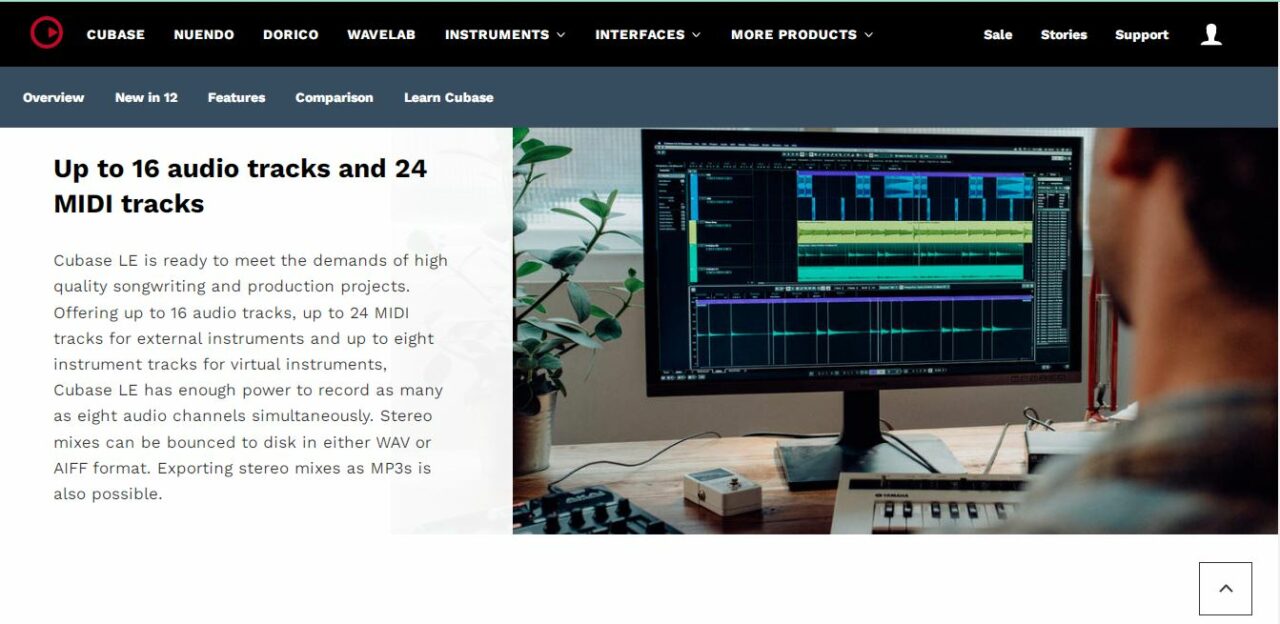
Specifications
- Platforms: Windows, macOS
- Compatibility: 64-bit Windows 10, macOS Mojave, macOS Catalina
Key Features
An excellent choice for beginners is Cubase LE. Cubase is a useful DAW where I can play in, edit, and arrange MIDI clips with as few clicks as possible using the many cursor tools available.
The notation capabilities in Cubase Pro’s Score Editor are sufficient. In addition to symbols, lyrics, drum notation, guitar tabs, and lead sheets are all supported.
Some other DAWs still haven’t adequately implemented features like Cubase LE’s Harmony Generation and Chord Track, which make it easier to harmonize voices and put together chord progressions. Now you can take a live performance, send it to Chord Track, and it will convert it into MIDI so you can extract the chords.
By using VariAudio, changing the tempo and pitch of a recording is a breeze.
Micro-pitch editing allows for more exact control over a singer’s stutters and fades, while the format shift allows for post-production timbre correction.
As long as you use the Sample Editor, I think VariAudio does a decent job of fixing out-of-tune voice lines. It’s possible to override the system’s decisions with your preferences if you need to.
But the program is somewhat complicated. To get the most out of it, you need to have a firm grasp of its operation.
Price: 60-day free trial
Website link: https://www.steinberg.net/cubase/le/
Pros
- Highly effective mixer.
- Extensive collection of tools and plugins.
- Audio system that is both flexible and reliable
- Assistance with editing and automation on a massive scale.
Cons
- The program is somewhat complicated
10. Ardour
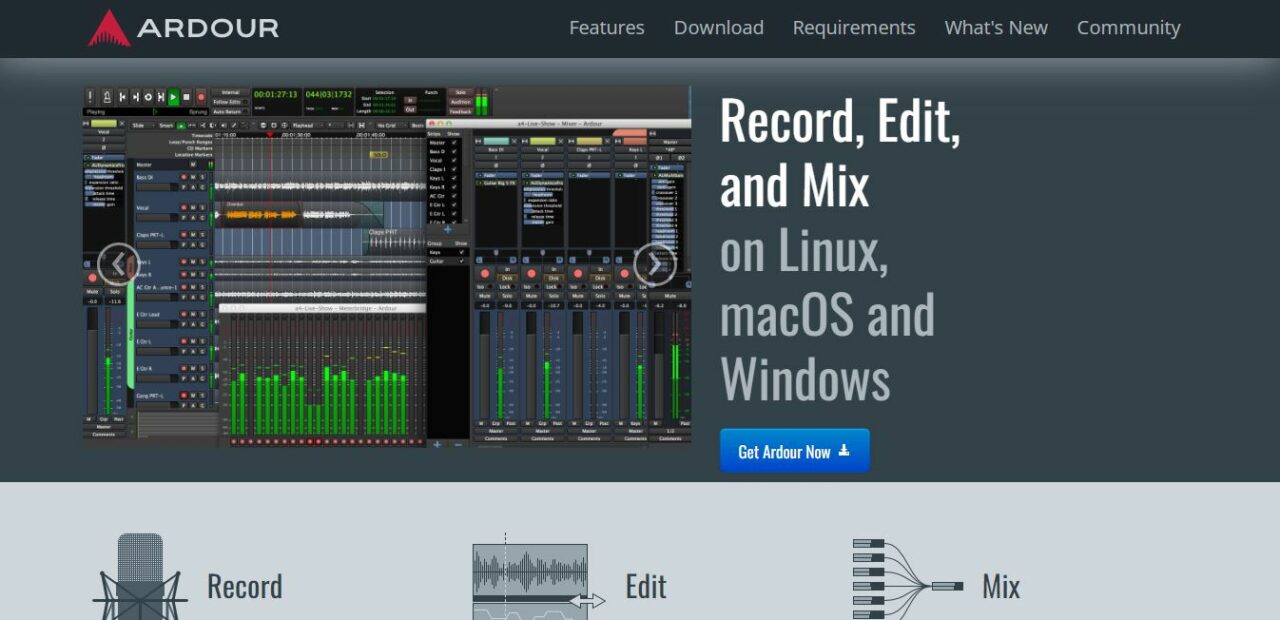
Specifications
- Platforms: Linux, macOS, and Windows
- Compatibility: Any 32 or 64-bit Intel system
Key Features
Ardour is a top-tier DAW designed for serious musicians. It has multi-track audio recording, editing, mixing, and mastering features.
The digital audio workstation records audio in 32 bits with floating point precision. It allows infinite tracks, non-destructive editing, and custom audio routing.
Ardour supports around 30 different audio formats. Although there are no plugins included, the application is compatible with the LADPSA and LV2 formats commonly used in the industry.
The most crucial thing is that it works with Apple’s native AU format. MacBook users may download it for free and put it to immediate use.
It’s an audio editing application with many features, including multi-channel, multi-track, non-destructive editing, and more.
Being small yet powerful, this open-source program has almost everything you need to set up your own professional audio editing studio.
On the other hand, Ardour is not a simple program to master. The program’s features are robust but difficult for beginners to navigate.
Price: Free
Website Link: https://ardour.org/
Pros
- Designed for serious musicians
- It supports 30 different audio formats
- Multi-channel, multi-track, and non-destructive editing
- Allow infinite tracks, non-destructive editing, and custom audio routing.
Cons
- Difficult to navigate the program
How to Choose
Many programs designed specifically for creating music are available at no cost. Finding the best software, however, is not simple. If you want to make the best decision possible, use my advice.
Musical Style
You can use every digital audio workstation to create any music. Nonetheless, suppose you have music-making software with a wide selection of a profound audio effects collection and virtual instruments.
In that case, you have a much simpler time creating electronic or hip-hop songs.
On the contrary, Indie rock and jazz need a DAW that can record numerous live instruments or combine multiple takes into a single file.
Picking a DAW that works well with the workflow of the music genre you wish to compose is essential.
Skill-Level
Professional digital audio workstations provide a bevy of features that might be intimidating to a beginner in the field of music creation.
That’s why springing for the newest complete edition of Ableton Live or Logic Pro may not be wise if you’ve never used a DAW before.
I recommend feature-rich and intuitive programs like Audacity or GarageBand for those just starting. These digital audio workstations may be a teaching tool to help you learn the ins and outs of audio recording, editing, and mixing.
Update
Each industry’s dominant DAW developers often release updated software versions, which either expand the app’s capabilities or fix bugs discovered in prior builds.
However, upgrading to the latest version of music-producing software doesn’t necessarily cost anything. You should verify the frequency of DAW updates by the manufacturer. You’ll be able to plan for the cost of upgrades that way.
FAQs
What DAW does Kanye use?
Kanye West seldom uses a digital audio workstation (DAW) while creating new songs. He relies on hardware to sample, compose, and produce.
But someone has seen him and his group utilizing Pro Tools and FL Studio.
How do I start making music?
- Gather your instruments and recording equipment.
- Master the fundamentals of music theory.
- Learn the fundamentals of music composition.
- Prepare a space for recording.
- Master the art of making your music.
- Learn the ropes of audio post-production.
- Distribute your music as far as possible by promoting it.
Can I make music on my laptop?
It’s now possible to create almost any kind of music on a laptop, whether you’re recording a bass guitar, a hip-hop track, or a string quartet.
Is producing music hard?
Producing music is challenging due to the wide range of abilities it requires. Producers need to have skills in writing, recording and enhancing songs.
They need to be able to collaborate well with other musicians. In a nutshell, they need good business sense to succeed in a field with a lot of competition.
What do I need to make music on my laptop?
Here are the four pieces of studio equipment you need to get started making music on a computer:
- A computer.
- DAW Software.
- An interface.
- Monitors and Headphones
Conclusion
Finding a music making software is possible after carefully analyzing your music production requirements. However, professional music-making software is more robust and flexible than what is often needed in a home studio.
When setting up your first home studio, I suggest using a free digital audio workstation (DAW) like Audacity or GarageBand.
When you’re ready to take your production abilities to the next level, you may upgrade to Avid Pro Tools and Ableton Live, with features that make it easy for experienced users to express their individuality.
What software are you planning to create music on? Leave your thoughts below!
