Employers always want to ensure the highest work ethics and responsibility. They may take one step further by tracking staff’s activities and work progress.
The most popular method is to monitor staff’s computers at work. Therefore, you may feel uncomfortable when using a monitored device.
What can you do to tackle this problem?
There are many signs that tell you the employer is monitoring your device. Here are some popular signs and methods to help you identify them.
1. Review Your Company’s Policies
Most employers won’t hide that they are monitoring your computer. They will mention this practice when you apply for the position. They also inform you about the reasons behind this act.
Employers still have the right not to inform staff about it. Yet, there must be a policy that allows it. If not, monitoring someone’s device may be against the law.
Therefore, you can recheck the company’s regulations and policies. Look for any section that allows the act of tracking work devices.

2. Monitoring Consent
Many recruiters will mention this practice when they make a contract with you. They also require staff to sign a form that expresses their consent about it.
In this case, you should check the rules included in the form carefully. Ensure that there are no laws that violate your privacy and benefit.
3. Remote Connections
Besides tracking, employers can use tools to remotely access your computer. There are some signs to know when they are remotely accessing your device.
For example, you may notice the slower Internet speed. Your cursor also moves independently at some points without your control.
4. Restricted Access
Suppose you access a social media platform, but your computer suddenly blocks it. Then, the employer may have tracked your activity and restricted your access.
The main purpose behind this act is to keep you focused and increase work productivity. So, the employers know about your lack of concentration on work.
5. Monitoring Notifications
Many monitoring apps send you notifications that your computer is being monitored. This is the apparent sign that your employer is tracking the device.
In this case, you should recheck the policy and local laws of your company. If it’s not against the law, you should not disable the tracking tools.
6. Look for Monitoring Programs
This is the simplest and most effective way to check your device. There are hundreds of software that help employers track their employee’s activity. Most employers will use this method if they are not trying to hide it.
You can open the control panel by pressing Win + Shift + Esc. Then, locate the “App history” section to see which programs are running on your device. Now, look for monitoring apps or tools in this window.
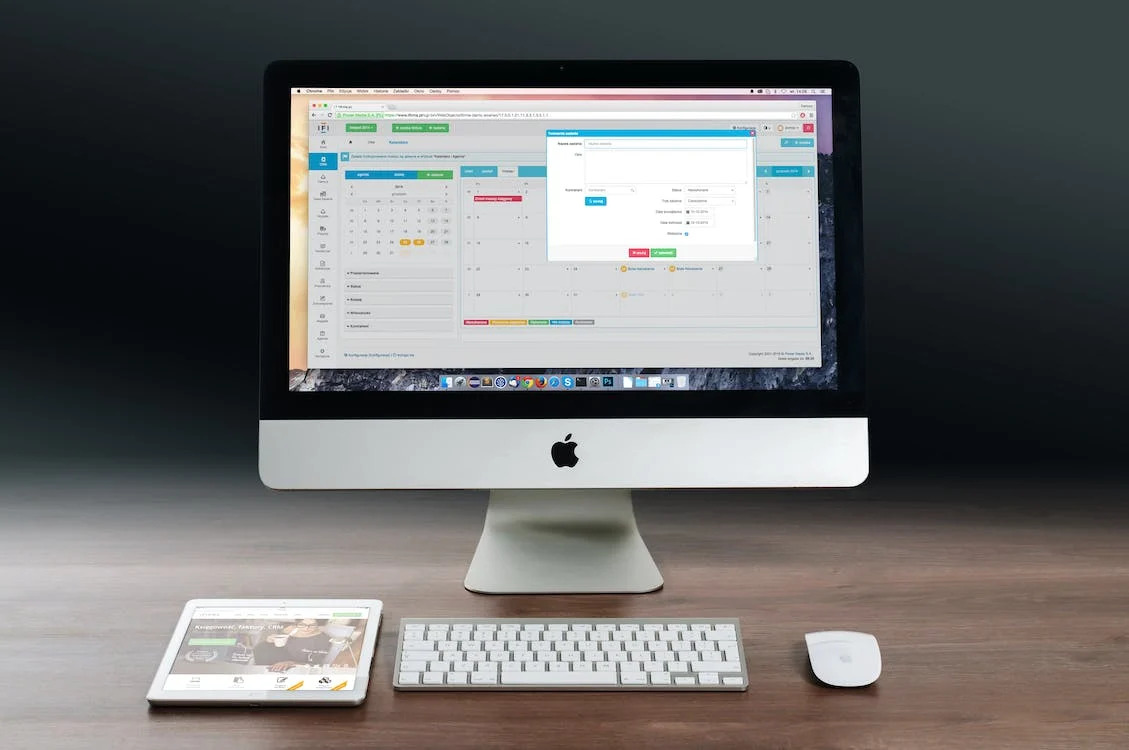
7. Check the Data Usage of Your Computer
A monitoring app will always run in the background and consume your device’s resources. As a result, it will affect your computer speed and performance. You can check the data usage to detect these apps.
First, press Windows + I to open the settings. Then, select “Network” and “Data Usage.” A session will show you the data usage of all applications within the last month. If you spot a strange app that consumes a lot of data, it might be a monitoring tool.
8. Review The Firewall Settings
Suppose you don’t find any apps or tools used for tracking your device. Then, you can review the firewall settings of your computer. There’s always an open firewall port to transmit data.
The employers can receive data from your device via this port. To open the settings, press Win + R and type “Enter.” Then, choose the “Allow an app” section and check for any strange ports.
9. Check the Webcam
Many companies are installing webcams to track their staff’s work habits. Though it’s controversial, employers may have access to your device’s microphone and webcam.
They can take screenshots of you to monitor your work. Thus, you should check if your webcam is being used for this purpose. Start by pressing Windows + I to open the settings.
Then, select “privacy” and “camera” to see the apps that have access to your cam. Suppose you find a suspicious app that can activate your webcam. Then, the employer can remotely access your device’s camera.

Is It Legal?
It’s illegal to monitor someone’s device without their permission. Yet, it’s a different story for work computers. Typically, companies have policies that reserve the right to monitor employees’ devices.
If a company provides you with a work computer, the employer has the right to monitor your device. It’s included in the work policy and protected by the law.
The employers can inform you about this practice or not. In most cases, you will know about it with the presence of monitoring software.
It helps companies protect their business data and secrets better. Also, this practice ensures that employees follow all security procedures. Therefore, it would be best to avoid using work computers for personal tasks.
Suppose you feel that your employer is doing an illegal act. Then, you should check the company’s policy first.
What to Do?
The first thing to do is to control your emotions. If the company features policies about monitoring work devices, you should follow the regulation and accept it.
Now, move on to remove all personal data from your computer. Don’t store any personal documents, videos, or images on your work device. Also, log out of all bank accounts and social media platforms.
You should only use the computer for your work. Don’t perform any personal activities like chatting or entertaining. Also, don’t go against the company’s rules and disable the monitoring tools.

Final Thoughts
Many employers track their staff’s computers for good reasons. This practice helps keep the work documents and data safe. It also ensures high productivity in the working environment.
Therefore, it would be best if you avoid storing personal data on your work device. I hope the methods listed in this post can help you.
Thank you for reading!
