Are you looking for the 10 best screen recorders? We can use this tool to create guides for recording video conferences, webinars, and game sessions.
I compiled a list of the top software I have tested. Each software has unique features, including high-quality video and audio recording, editing tools, and easy sharing options. Besides, I consider the UI, ease of use, pricing, and customer support.
Are you looking for a high-quality or low-cost tool? This list has enough categories for you to choose from. Find out my experience with each of these picks!
1. Free Cam
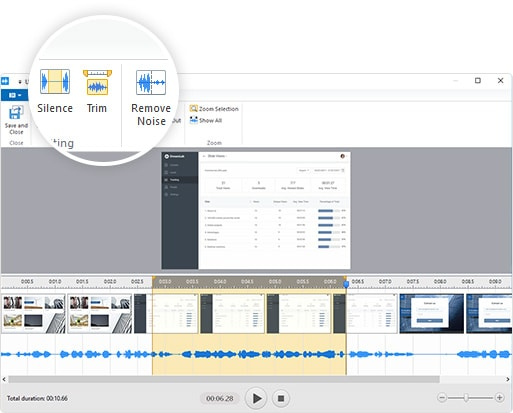
Important Specifications
| OS | Windows |
|---|---|
| Size | 22.3 MB |
| Price | $227/year |
Key Features
Free Cam is a great screen recording and editing tool. Honestly, the free version is enough for my needs. I love that Free Cam records both my system audio and my microphone. This feature makes it perfect for creating video tutorials.
Besides, basic video editing features, such as trimming unwanted content, can create a clear and concise final product.
Also, I’m impressed with how intuitive Free Cam is to use. I could navigate the program and make a video in just 15 minutes. Plus, hotkeys make it easier to use.
Pros
- Have a freeware version
- Easy to use
- Good quality
- Basic editing features
- Have hotkeys to improve productivity
Cons
- Not be enough for complex needs
2. FlashBack Express
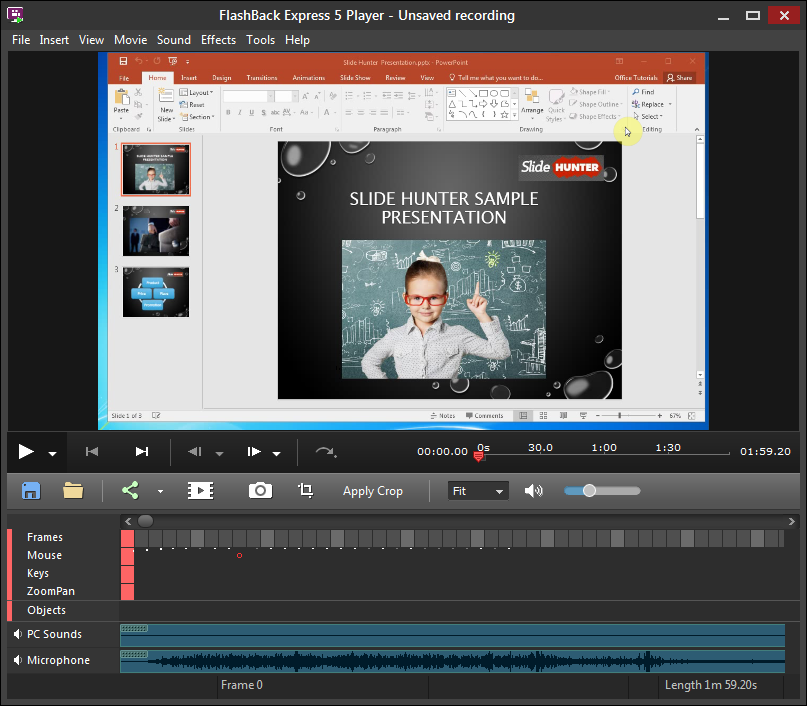
Important Specifications
| OS | Windows |
|---|---|
| Size | 25.8 MB |
| Price | From $19 |
Key Features
First, FlashBack Express is the best visual tool and is easy to use. Specifically, its recording features make it easy to record what I need to show in my videos.
One thing that stands out is that I can edit my videos in the software without additional apps. This feature saved me a lot of time.
Besides, I love that FlashBack Express offers a 30-day free trial. Thanks to it, I had the chance to try it before committing to license buying.
In short, the user-friendly interface with the video editing capabilities in the tool makes it the best choice for beginners and experts.
Pros
- Easy to use
- Have inbuilt editing features
- Include multiple recording options
- Have a free trial version
Cons
- Limited video format options
3. Free Screen Video Recorder
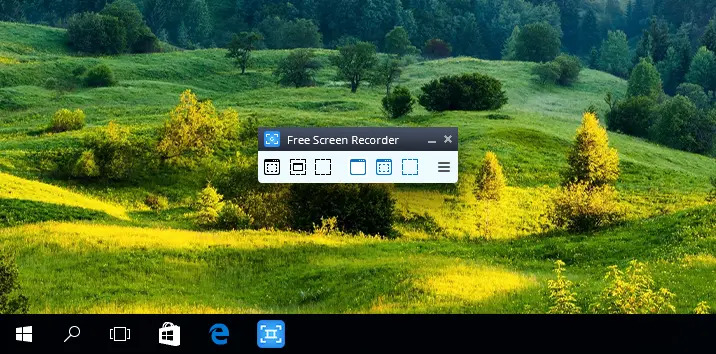
Specifications
| OS | Windows |
|---|---|
| Size | 34.68 MB |
| Price | Free |
Key Features
DVDVideoSoft’s free screen video recorder provides me with a range of features that allow me to record my screen activities, including:
- On-screen changes
- Mouse movement
- Speech from my microphone
Besides, the software allows me to capture multiple windows and objects (including multi-level menus). This feature comes in handy when I illustrate different apps and software.
Also, I can resize, crop, and rotate the output image when customizing the video. Once done, it saves my screen videos in MP4 files. Also, it allows me to highlight my cursor path for clarity.
In addition, I love to record videos with audio from the microphone and save them in multiple formats (JPEG, BMP, GIF, TGA, or PNG).
Pros
- Free
- User-friendly
- Offer customizable settings
- Allow users to record audio through their microphones while recording the screen
- Free from spyware and adware
Cons
- No webcam support
4. OBS Studio
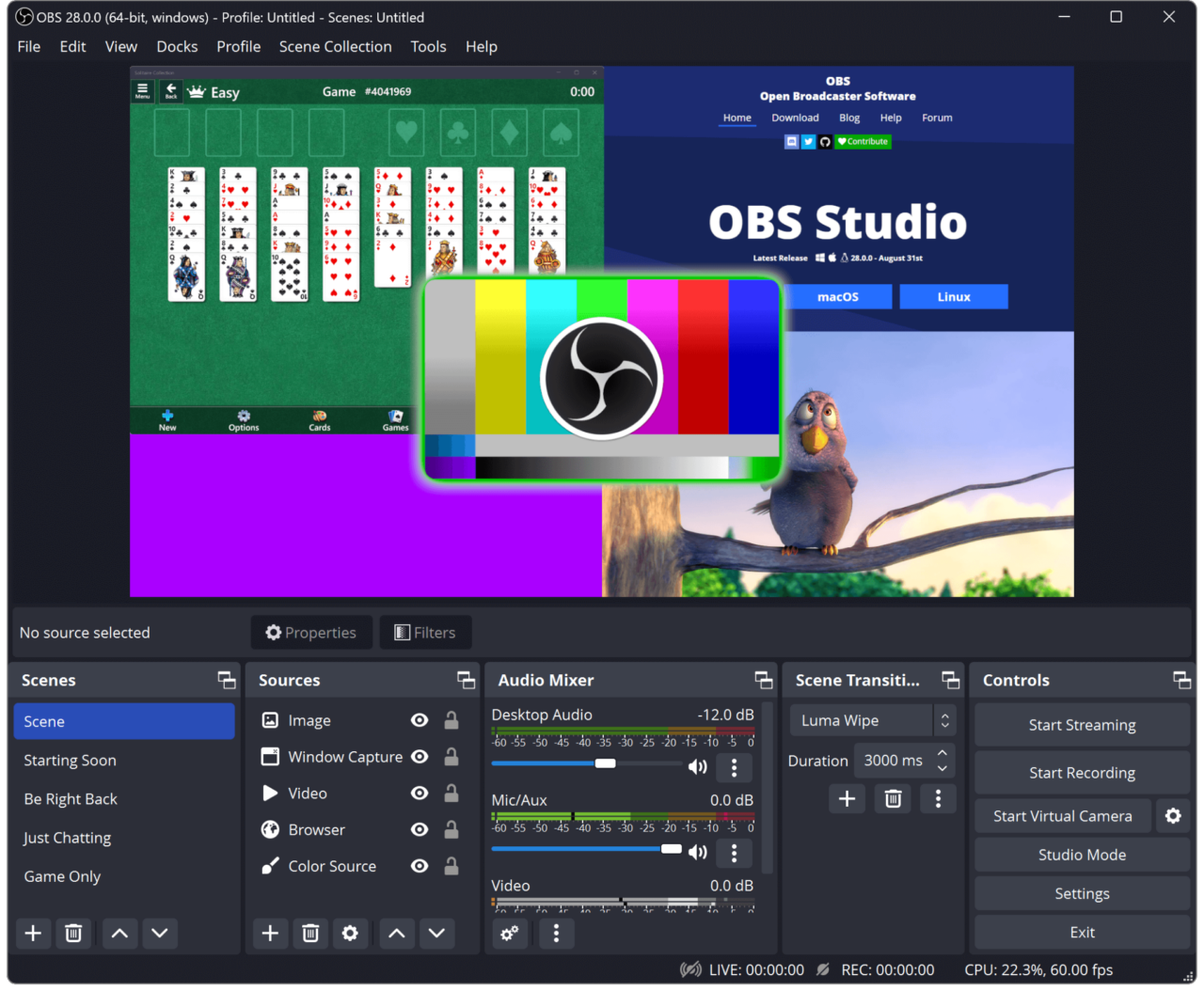
Specifications
| OS | Windows, macOS, Ubuntu |
|---|---|
| Size | 100 MB |
| Price | Free |
Key Features
I’ve had a great experience using OBS Studio for my streaming and recording needs. Specifically, I’ve used OBS on various websites, including YouTube, and it’s compatible with all of them.
The most helpful feature of OBS is its ability to manage audio levels from both the PC device and the microphone. This feature ensures noise-free recording and a high standard of sound quality.
Most importantly, it’s free and open source. Also, OBS is highly customizable. Thus, it allows me to create unique setups and layouts that suit my needs.
Besides, the range of available plugins extends its functionality even further, such as:
- Chat overlay
- Audio filters
- Custom transitions
Pros
- Free and open-source
- Simple UI and graphical user interface
- Compatible with multiple websites and platforms
- Highly customizable with a wide range of plugins
- Allows for sound management from both the computing device and microphone
Cons
- Need a powerful computer for smooth operation
5. ScreenPal
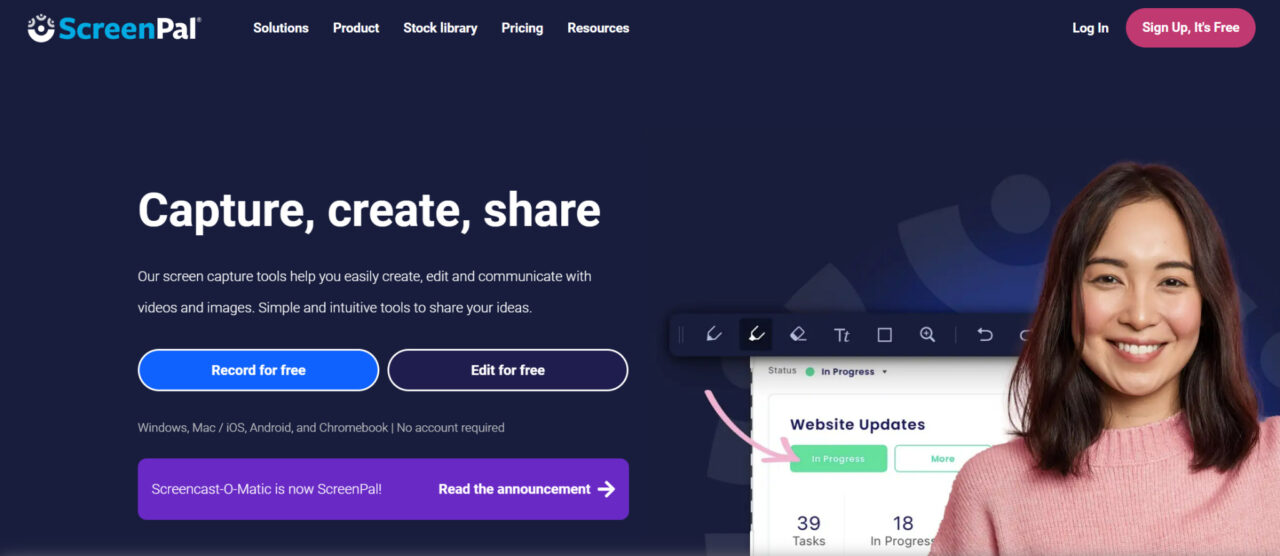
Specifications
| OS | Windows, macOS, iOS, Android, Chromebook |
|---|---|
| Size | 33 MB |
| Price | Free (upgrade for more features) |
Key Features
I rate ScreenPal as a low-cost option for screen recording software that is just as effective as other well-known options.
Although it has a free version, you can upgrade for more features. And I recommend you to do so because those features are great at an affordable cost.
Besides, the clarity of the recordings is excellent. This feature is essential when creating content for new entrepreneurs or course creators.
Besides, the ability to quickly add a video to my presentations and reports has allowed me to provide more context and personality than ever before with just written updates.
Pros
- Affordable
- User-friendly
- Versatile
- Cloud storage
- Regular updates
Cons
- Limited recording time (free version)
6. Free Online Screen Recorder
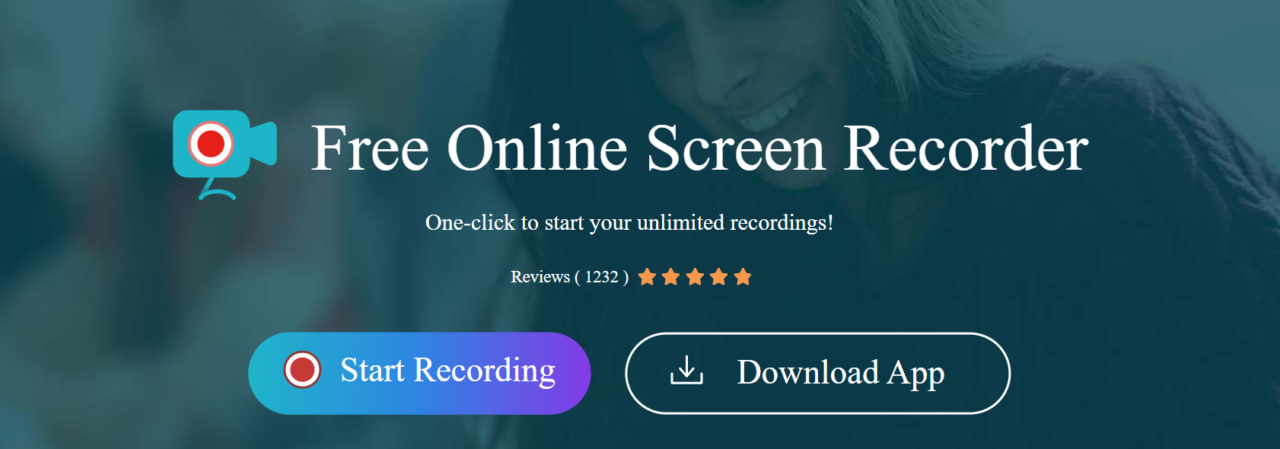
Specifications
| OS | Windows, macOS |
|---|---|
| Size | 1.8 MB (for the app) |
| Price | Free |
Key Features
I enjoy using Apowersoft Free Online Screen Recorder because, as the name suggests, I can use it online. In other words, I don’t need to download anything.
The best feature of this tool is that it is easy to use. Specifically, the user interface is compact and lightweight, which is great for shooting small videos.
Also, the ability to record my desktop while recording audio is helpful to me. It is a convenient way to record my screen.
Pros
- Easy to use
- No need to download or install
- Can record both screen and audio simultaneously
- Offer basic video editing features
- Compatible with different operating systems
Cons
- Limited video editing features
7. Apowersoft Unlimited
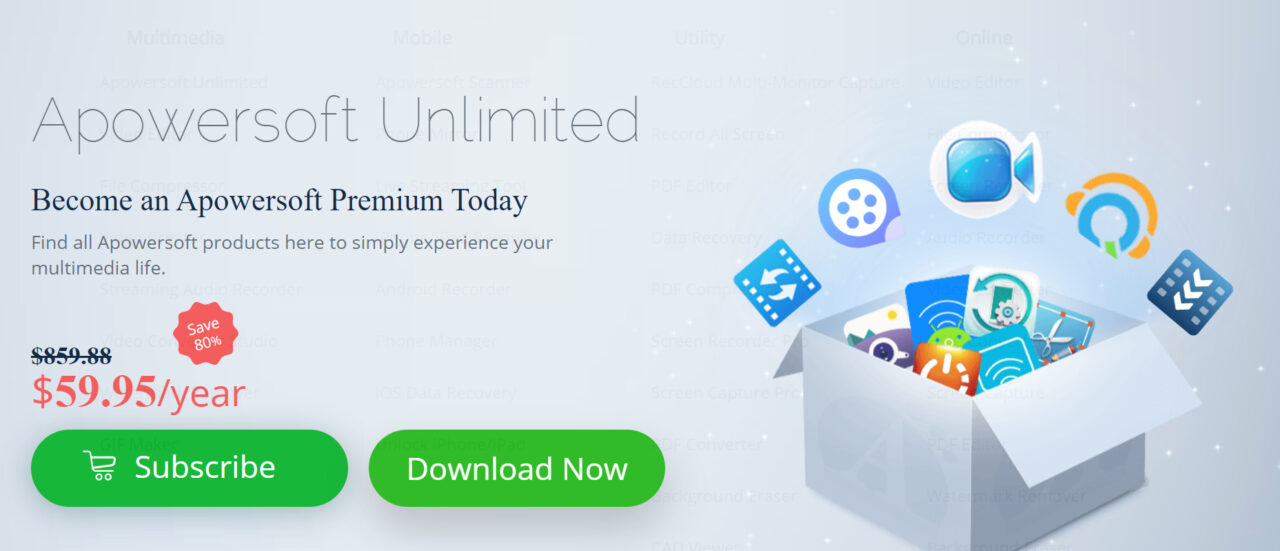
Specifications
| OS | Windows, macOS |
|---|---|
| Size | 87 MB |
| Price | $59.95/year |
Key Features
I’ve been a subscriber for a year, and I admit that Apowersoft Unlimited is worth every penny.
Regarding features, I’m particularly impressed with this tool’s Voice Recorder. I used to record music from online radio stations back home. Also, the software produces high-quality audio recordings that look like taking directly from a CD.
It includes many software options that meet my needs as an e-commerce seller. I’ve saved time using this tool to create product tutorial videos.
Also, the after-sale service is excellent, and their team always responds quickly to my inquiries.
The only recommendation is that the software includes the photo’s batch-processing feature. Hopefully, the developer will update this feature soon.
Pros
- High-quality and effective
- Good customer service
- Affordable price
Cons
- No photo’s batch-processing feature
8. Debut Video Capture
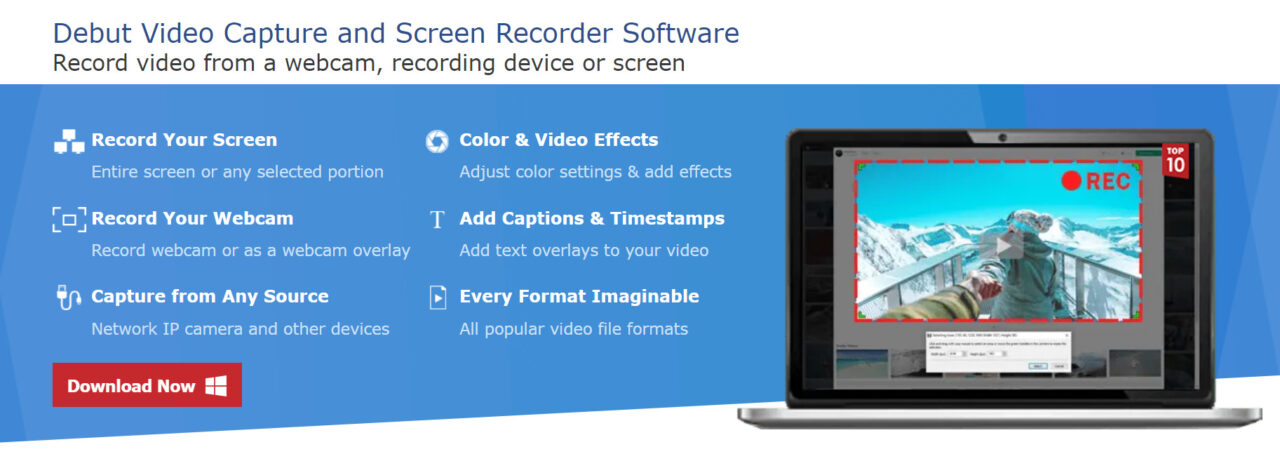
Specifications
| OS | Windows, macOS |
|---|---|
| Size | 3.18 MB |
| Price | Free |
Key Features
I recently started using Debut Video Capture, and I am impressed with the features it brings. As a researcher, I need to record my screen for programming goals.
It’s worth mentioning that Debut allows me to record my screen in .wmv format – the perfect format for my needs. The best part is no delay in the video. And the voice captured by the default microphone is also good.
What I appreciate about Debut are the different recording options it offers. Specifically, in addition to .wmv, I can choose to record my video in many other formats depending on the purpose of recording.
In short, this tool is uncomplicated and offers all the needed features for high-quality video recording.
Pros
- Record videos in various formats
- No lagging in the video with the default mic
- Intuitive and easy to use
- High voice quality
Cons
- Audio sync may lag sometimes
9. ShareX
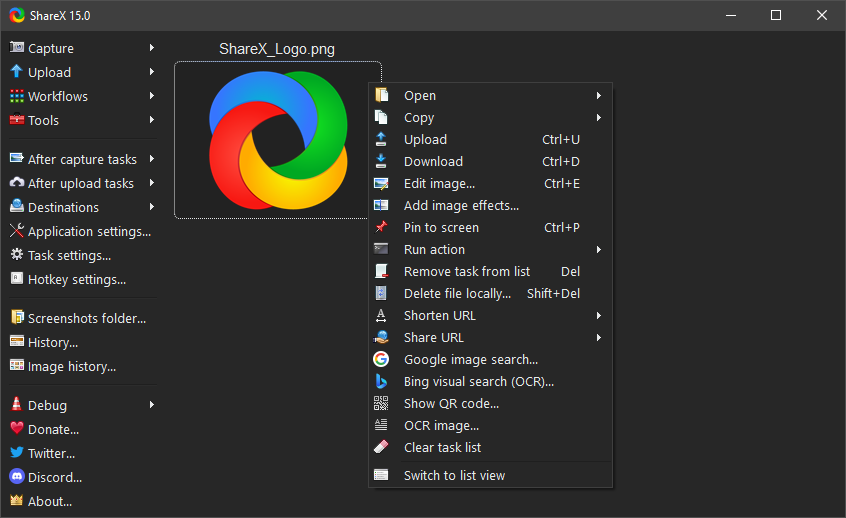
Specifications
| OS | Windows |
|---|---|
| Size | 34.09 MB |
| Price | Free |
Key Features
I love ShareX, and it has been my screen recording software for a while now. The software is easy to use, and I appreciate the options for taking screenshots and recording screens.
Besides, it is helpful when it automatically saves screenshots to my clipboard. This feature saves me time not going to the location folder to attach pictures to my messages or emails.
Also, the features for editing screenshots are great too. I love that I can easily highlight, blur, and add icons, drawings, and steps to my photos.
Plus, I use the tool to record presentations or work tasks with voice recordings. It makes it easy for my team members to review in their time. Since they can save downloaded video content, it’s easy to share using Google Drive or Dropbox.
Pros
- Free
- Many editing features
- Easy sharing of the captured content
- Highly customizable
Cons
- Can be overwhelming with the sheer number of features available
10. EaseUS RecExperts
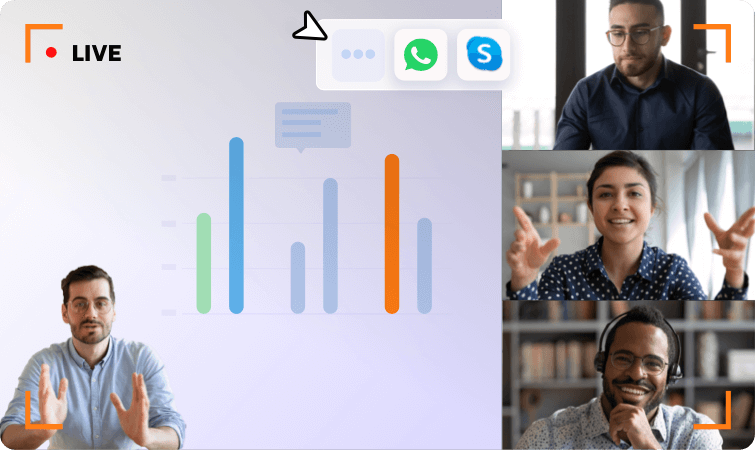
Specifications
| OS | Windows, macOS |
|---|---|
| Size | 1.3 MB |
| Price | From $19.95/month |
Key Features
As someone who works a lot with video content, I appreciate EaseUS RecExperts’ ability to select a specific area of the screen to record. It’s helpful to record only a part of the screen without recording unnecessary footage.
Besides, it has loads of video and audio formats and quality. Hence, I can choose the option that best suits my needs.
Also, I didn’t go through the trouble of using multiple apps to record different media types. I also like that it provides hotkeys to start and stop recording.
Hence, it saves me time and effort by not having to keep going to the app to start and stop recording.
Pros
- Users can select a specific region of the screen to record
- Many video and audio formats
- Can record webcam footage, audio, and system audio simultaneously
- Have hotkeys for starting and stopping recordings
- Can schedule recordings at a specific time
Cons
- Challenging for beginners
How to Choose?
To choose the best tool, I recommend that you consider the following factors.
Easy Experience
The best screen recorder should be easy to use and navigate. In other words, the UI should have features that are easy to find and use. Meanwhile, a cluttered or confusing UI can make recording and editing videos difficult.
Resolution
Resolution is another essential factor to consider. The higher the resolution, the better the video quality. I recommend a screen recorder that can capture high-resolution videos (1080p or 4K).
Recording
When it comes to recording, a screen recorder should offer a variety of recording options:
- Capture the entire screen
- Select specific areas
- System audio
- Microphone audio
Editing
The best screen recorders should offer a variety of editing tools, including the ability to:
- Trim
- Crop
- Add effects
Output
Finally, the output is an important consideration. A screen recorder should offer many output options (export videos in different file formats and sizes).
Hence, it will be easier to share videos with others and ensures they can be viewed on many devices.
FAQs
Does Screen Recording Reduce Quality?
Yes, it can happen. Screen recording can reduce quality as the software captures what is displayed on the screen in real-time. And the quality may depend on the hardware, software, and settings used.
Yet, some screen recorders have options to adjust the quality of the output to ensure the best possible recording.
Does The Screen Record Save Sound?
Yes, it does. You can choose to record system audio, microphone audio, or both.
What Happens If You Screen Record Too Long?
Screen recording software may slow down or crash if you record for an extended period. It depends on your hardware and storage space. I recommend you stop and start a new one if you plan to use it for a long time.
Does Screen Recording Change The Audio?
No, it does not. But the audio quality may be affected by the hardware used. It can be a microphone or a speaker.
How Much Space Does A Screen Recording Take?
The space a screen recording takes depends on various factors, such as:
- The duration of the recording
- The resolution
- The quality of the video and audio
Generally, screen recordings take up much storage space, so I recommend you compress or edit the file to reduce the size.
Final Thoughts
In summary, many good screen recording software options are available today. After reviewing the 10 screen recorders, we can see choices for every type of user. Thus, it is essential to give due consideration when choosing the best screen recorder for your needs.
If you’re looking for a screen recording tool that offers the best features without costing anything, Free Cam is worth considering.
With this review, I hope we helped you find the right screen recording software for your needs. For more reviews of other tools, visit our website!
