Digital arts have gradually replaced traditional ones in the modern era. Instead of physical paper and pens to create projects, artists utilize drawing software and smart devices to assist their work.
If you are looking for a drawing software, you have come to the right place! I will introduce the finest products with the reviews from users. Also, I will summarize their features based on my personal experience.
Most of these software are compatible with any smart tablet. Yet, you should check their specifications carefully to pick a suitable option for your devices. Now let’s dwell straight into the detailed reviews.
1. Clip Studio Paint
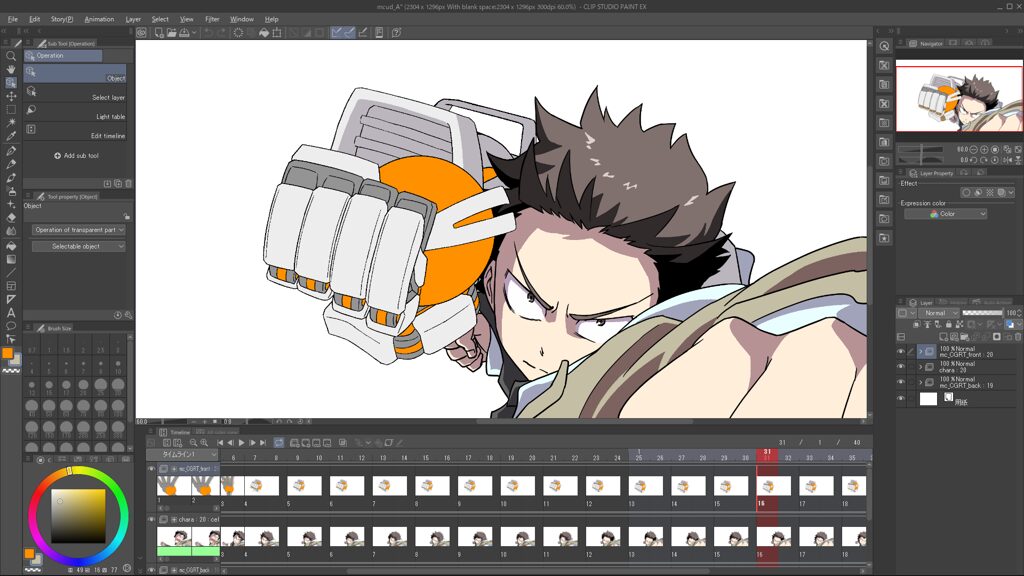
Specifications
| Experience level | Medium to high |
|---|---|
| Supported Operating Systems | Windows/macOS |
| Price | $49.99 |
Key Features
Clip Studio Paint features more than 40,000 brushes. I can easily find the ideal brush styles for my specific projects. The software also allows brush customization to create suitable tools for your preferences.
The color mixing of this software is also realistic. This feature, combined with the fine-tuned rush engine, can make every detail of your drawings more lively. Of course, the pens are also customizable.
I have tried modifying the sensitivity of many pens. It gave me a realistic experience, just like drawing on plain paper. Another great feature is the 3D models available in the software.
Users can freely adjust the shapes and poses of these models. Thus, you will never run out of ideas when using this excellent drawing software.
Price: $49.99
Pros
- Excellent flexibility
- Multiple brush options
- Useful vector toolkit
- Capable with 3D drawings
- Dark theme available
- AI learning
Cons
- Lack of sound support in many animations
- The keybinding is a little complex
2. Astropad
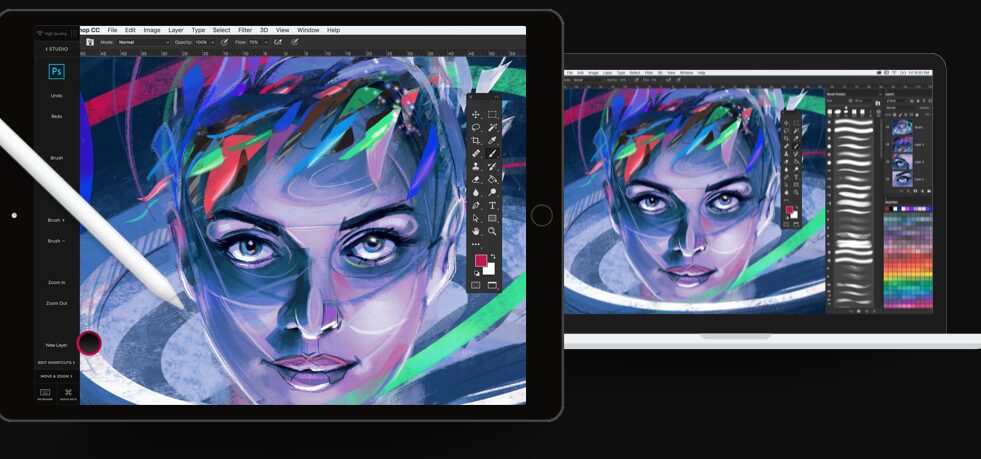
Specifications
| Experience level | Low to medium |
|---|---|
| Supported Operating Systems | Windows/macOS |
| Price | $99.99/ year |
Key Features
This tool features a beautiful interface. The performance it delivers is also phenomenal. You can find many useful tools that exactly match your professional needs.
Astropad is a rare software that is compatible with iPad. It allows me to draw much easier by using my smart drawing pen. The whole process feels very smooth and lively.
This software makes you feel like a traditional artist. There are virtually no lags in the process. I usually switch between different devices for my drawing. This software delivers a smooth experience with no interruptions.
Whether it’s for computers or tablets, Astropad can well accommodate your needs. You can also purchase the Luna Display accessory. This tool allows you to set up a device as a second display.
Price: $99.99/year
Pros
- Compatible with many platforms and devices
- Useful Luna Display
- A smooth experience
- Easy to use
Cons
- Needs more extensive tools
3. Affinity Designer
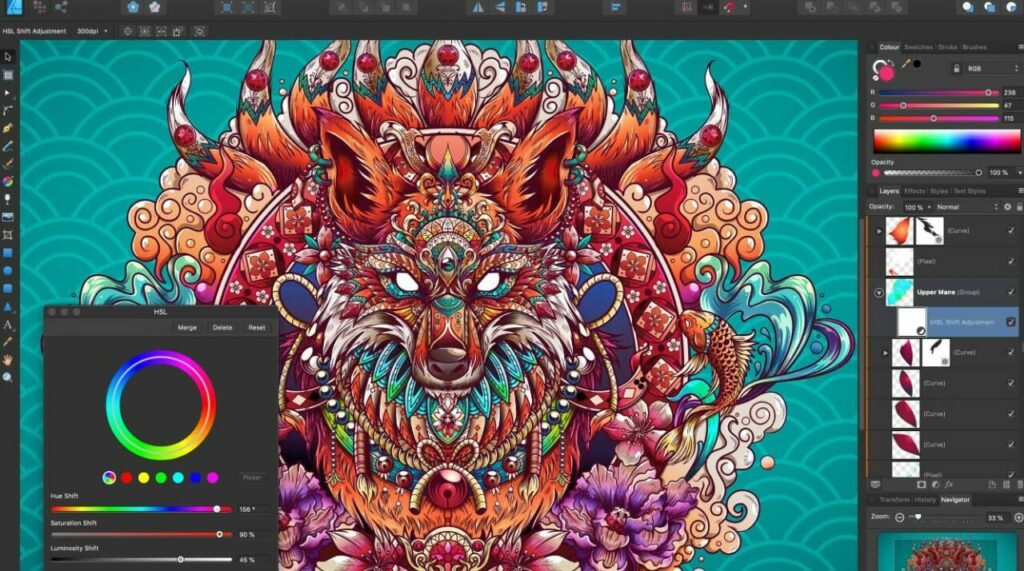
Specifications
| Experience level | Medium to high |
|---|---|
| Supported Operating Systems | Windows/macOS |
| Price | $76,67 |
Key Features
Affinity Designer is one of the most popular drawing tools. This reliable software has attracted millions of users worldwide. The newly released Affinity 2 version has brought more amazing features to users.
This tool worked well on my iPad. It gave a phenomenal performance without reducing my drawings’ quality. The software is very suitable for designing artistic layouts.
The most impressive feature this tool brings is the Vector warp. It enables users to get fast previews of their drawings. In addition, Affinity can assist you in building subtract shapes.
You can simply draw the lines. The modifier will create beautiful shapes and objects for your needs. It can also measure live areas and distances very well.
Price: $76,67
Pros
- Modern and useful features
- Vector warp
- Measure tool
- Area tool
- A high performance
Cons
- The layout is a little complex for new users.
4. CorelDraw
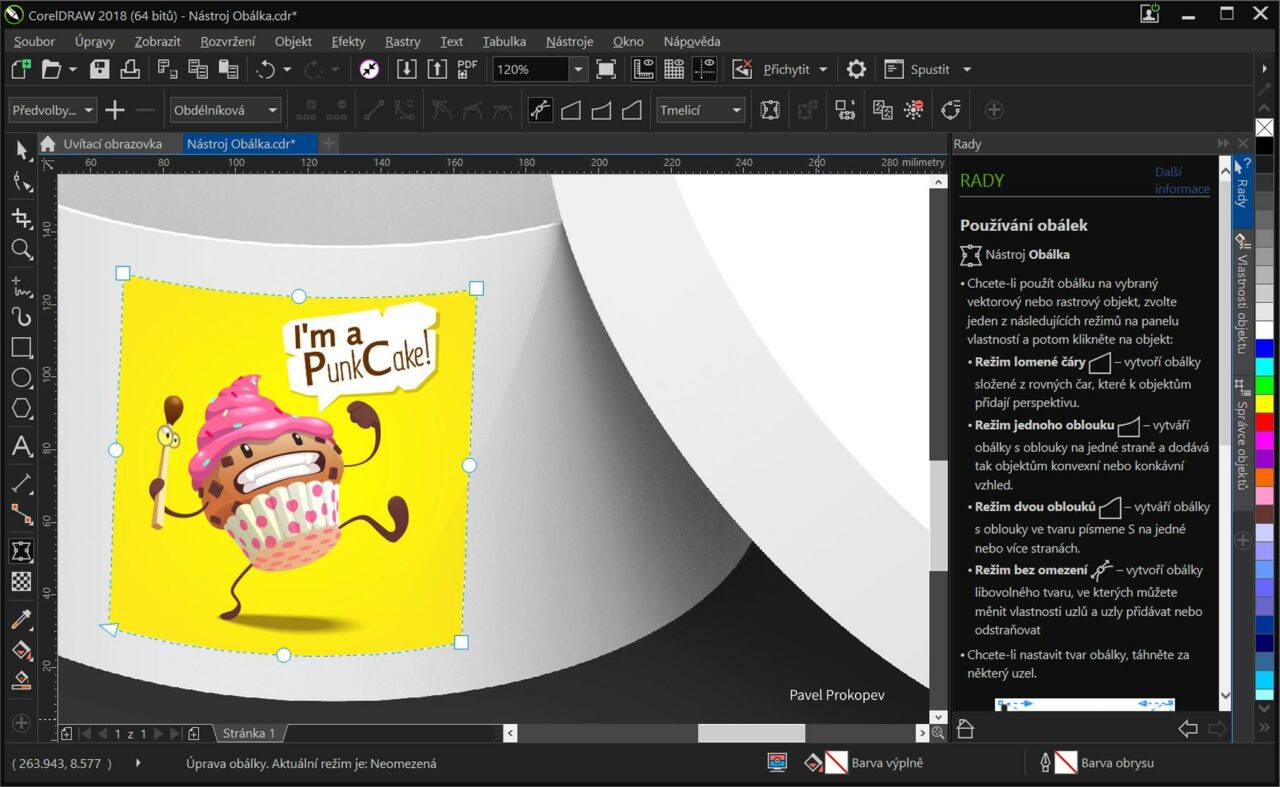
Specifications
| Experience level | Low to high |
|---|---|
| Supported Operating Systems | Windows/macOS |
| Price | $439/year |
Key Features
CorelDraw is a graphic design tool for users of all skill levels. This software features useful vector illustrations. The feature will enhance your productivity, especially for new artists.
The software interface is very intuitive. I don’t need a lot of time to know all of its basic functions. It also provides tutorials to help you master the functions.
CorelDraw also supports photo editing. You can find many editing features in the Standard version. It allows users to adjust the tone, create special effects, and remove the images’ flaws.
There is also a wide range of text tools available in this software. They can drop special effects and shadows to make the texts more beautiful. This feature is ideal for poster and ad creators.
Price: $439/year
Pros
- Suitable for all skill levels
- Intuitive interface
- Easy to use
- Great for photo editing
- Enhance creativity
Cons
- Occasional lags and minor errors
5. Krita
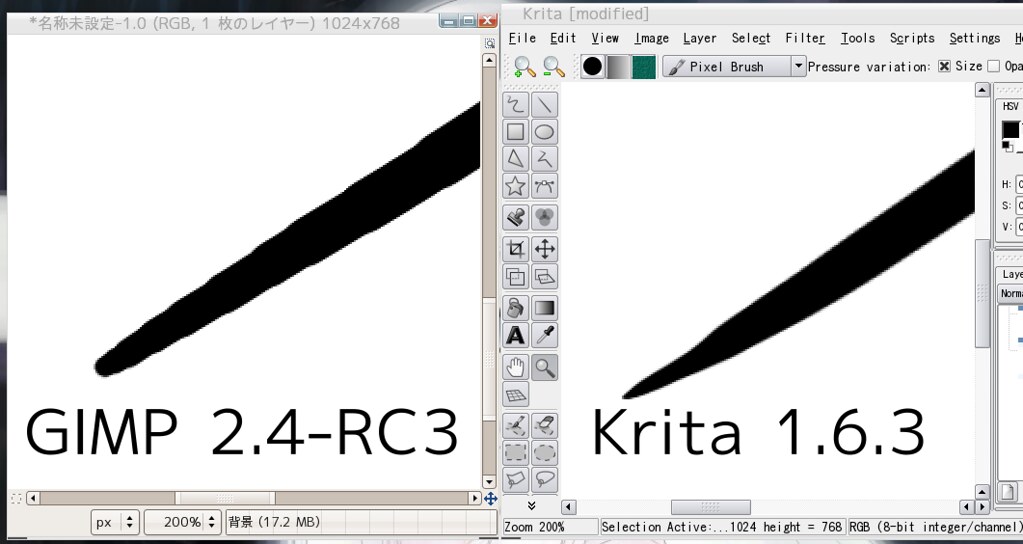
Specifications
| Experience level | Low to medium |
|---|---|
| Supported Operating Systems | Windows/macOS/Linux |
| Price | Free |
Key Features
Krita is a powerful and simple tool for 2D animation. Its user interface is also intuitive. I can freely move the panels and dockers to create a specific layout. This feature is very beneficial if you work on many different projects.
The software also features light and dark color modes. I have found more than 100 brush selections in this tool. They also come with a wide range of special effects on these brushes.
Krita is also my recommendation for beginner artists. Its brush stabilizer can help smoothen your drawings. Thus, this tool is very suitable for new artists with shaky hands.
The software also brings tremendous potential for customization. Users can import the texture and brush packs from other sources. This feature will greatly expand your toolset.
Price: Free
Pros
- Highly customizable
- Suitable for image editor
- Simple interactions and tools
- Great for small designs and drawings
- User-friendly
Cons
- Lack of some important drawing tools
6. Artweaver
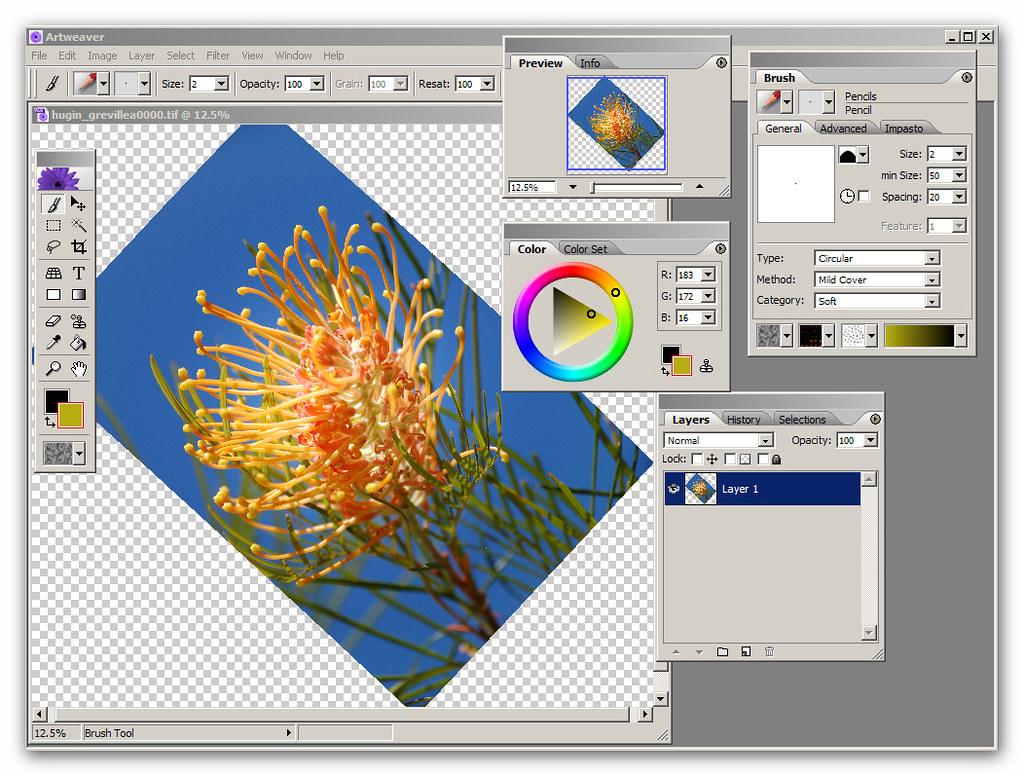
Specifications
|
Experience level | Low to medium |
|---|---|
| Supported Operating Systems | Windows |
| Price | $34 |
Key Features
Artweaver is the most comprehensive painting tool on the market. It offers a huge set of realistic brushes. They help users paint creative art and graphics. This software is also ideal for both beginners and advanced artists.
This tool reminds me of the old painting software. I can find many powerful brush and paper types in this system. They also feature numerous configurations to suit your specific projects.
The software can also turn images into eye-catching artwork. There are many special colors and brushes to assist you in this task.
Another amazing feature is the mirror painting function. It’s super useful if you want to create symmetrical art and graphics.
Price: $34/month (Artweaver Plus)
Pros
- Budget-friendly
- Suitable for all skill levels
- mirror painting
Cons
- The interface is a little outdated
7. Sketchpad
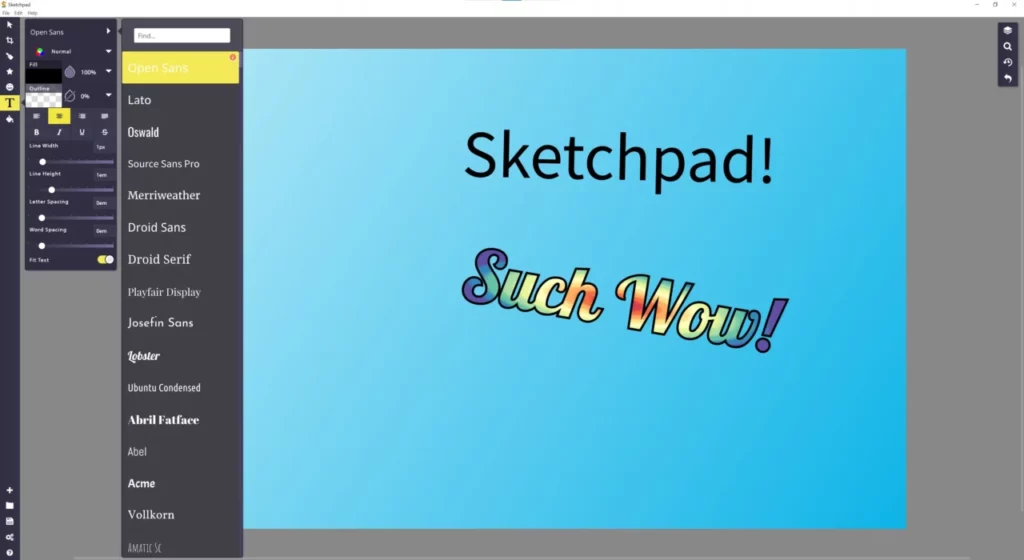
Specifications
| Experience level | Low to medium |
|---|---|
| Supported Operating Systems | Windows/macOS |
| Price | Free |
Key Features
Sketchpad is a unique selection in this list. Unlike the other downloadable software, it’s a drawing website. The best part is that Sketchpad provides free access for all users worldwide.
The site’s interface is super simple and well-organized. On the left is the toolbox with various brush options. You can also select different text formats and paint colors on this site.
Sketchpad lacks the tools to create advanced and professional works. Yet, it’s an excellent tool for developing your creativity. Low-level learners can also create simple designs on this site.
Price: Free
Pros
- Simple and intuitive
- Free access
- Ideal for simple drawing
Cons
- Lack of advanced drawing tools
8. Adobe Illustrator Draw
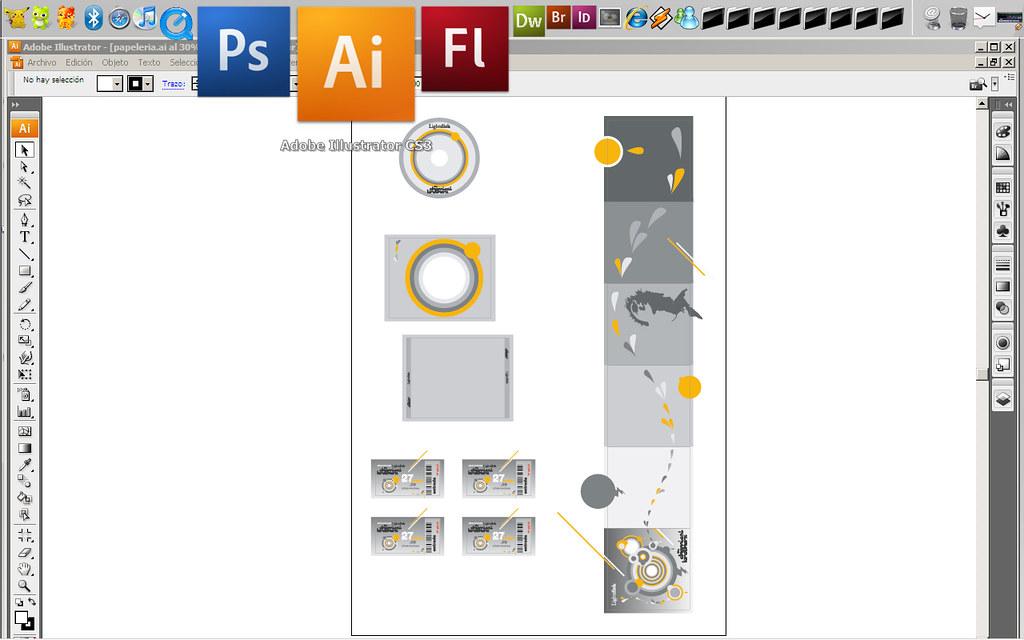
Specifications
| Experience level | Medium to high |
|---|---|
| Supported Operating Systems | Windows/macOS |
| Price | Free |
Key Features
Adobe no longer develops and produces the Illustrator Draw software. Instead, the tech giant released a new version called Fresco. This new tool possesses all the qualities of its predecessor.
I have tried Fresco’s free mode and accessed most of its advanced features. It possesses some advanced tools for both graphics editing and creation. Yet, the old favorite features of Adobe Illustrator are still usable.
Users can still log into their Adobe account. You can save and export your projects in JPG or PNG. It’s also compatible with formats like PDF or PSD.
Price: Free
Pros
- Advanced tools for professional uses
- Versatile vector designs
- Exporting graphics
- Compatible with many formats
Cons
- Required advanced skills and knowledge
9. Inkscape
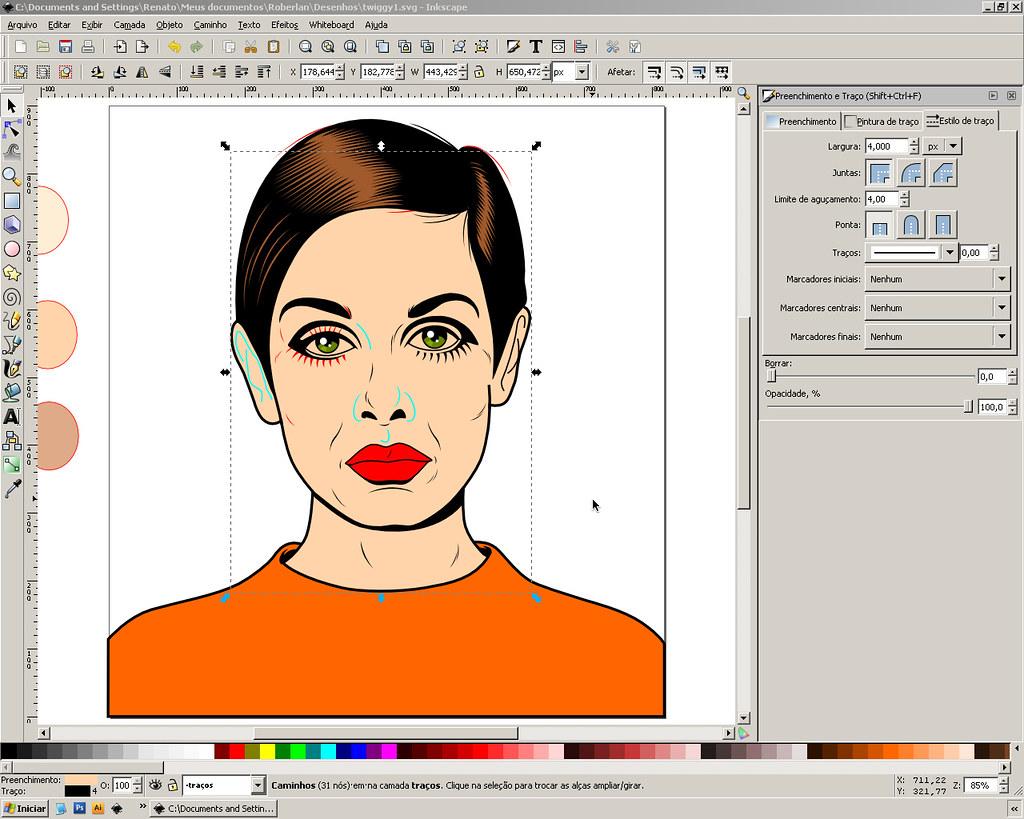
Specifications
| Experience level | Low to medium |
|---|---|
| Supported Operating Systems | Windows/macOS/Linux |
| Price | Free |
Key Features
Inkscape is a vector graphics editor tool developed for many systems. This software is completely free and open-sourced. Users can find a wide set of features when accessing Inkscape.
Its toolset is applicable for both technical and artistic uses. For example, you can use Inkscape to draw beautiful clip art, logos, and cartoons. It can also create flowcharts and diagrams.
In addition, users can print the projects from Inkscape in unlimited resolutions. Its rendering is not limited to any specific resolution range. You can also export and transfer multiple file formats when using Inkscape.
Lastly, the software has a strong community. You can access this group and exchange ideas with the other users.
Price: Free
Pros
- A strong and growing community
- A wide range of tools
- Suitable for drawing and technical uses
- Compatible with many formats
- Sharp prints
Cons
- Weakness in exporting Latex formats
10. Vectr
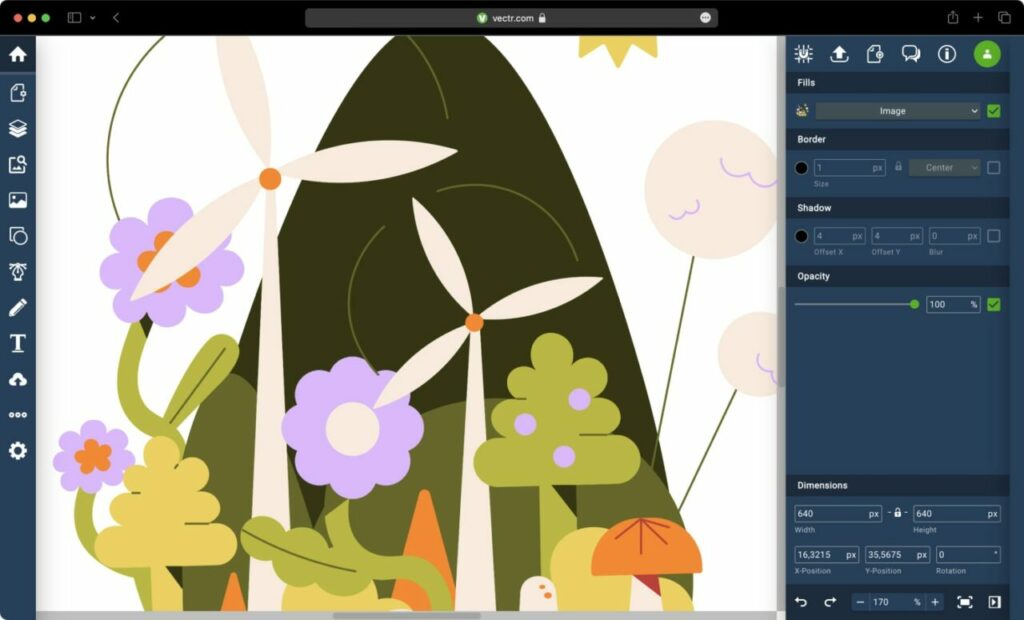
Specifications
| Experience level | Low to medium |
|---|---|
| Supported Operating Systems | Windows/macOS |
| Price | Free |
Key Features
Vectr is suitable for everyone, even artists with no design experience. This intuitive tool enables artists to create eye-catching and professional graphics.
Users can share their projects with other Vector users. Then, they can give you feedback and advice on your work. This feature will benefit new learners who lack drawing experience.
Vectr features AI-powered editing tools. They can help you create beautiful art much faster and simpler. These tools also help you reduce confusion and communicate better within the software.
Lastly, Vectr is completely free to access its basic graphic editors. The only setback is that Vector is frequently used online on browsers. Therefore, you need Internet access to operate this software.
Price: Free
Pros
- A lot of free online graphic tools
- Simple and time-saving
- AI-powered editing tools
Cons
- Exporting functions need improvement
- Requires a constant Internet connection
How to Choose?
There are a lot of aspects you must consider when choosing drawing software. These tools feature distinct colors and toolsets, for instance. Let’s check out this section to pick a suitable drawing tool for your needs.
Features Color Consistency
Each computer monitor features a different color consistency. This factor can affect the quality and precision of your work. Some monitors don’t display the real colors of the images.
Instead, they will modify the colors to make the images look more eye-catching. This automatic adjustment is really dangerous for drawers. Therefore, you should ensure that the software can produce reliable color consistency.
Features Holistic Toolset
There are hundreds of tools brought by drawing software. Yet, the performances they deliver are different. For example, the software may have more useful tools for drawing animations.
Meanwhile, some software is ideal for 2D images. Therefore, you must ensure that the product has the most suitable toolset for your needs.
Features Third-party Integrations
Many software producers have collaborated with reputable brands. As a result, you can get access to useful outer resources when using their software. This is a very beneficial feature for learners and professionals.
Multi-Platform Compatibility
Most software introduced in this list is compatible with both MacOS and Windows. Yet, some examples cannot run on mobile systems like IOS or Android. It’s an inconvenience if you regularly switch between different devices.
Therefore, prioritize products that can work on multiple platforms and devices. It will make your data exchange more comfortable.
FAQs
Is Illustrator Or Photoshop Better For Drawing?
Adobe Illustrator is the finest tool for creating images. It’s because of the tool’s scalable vector images. Meanwhile, Photoshop is more suitable for editing due to its pixel-based graphics.
What Do Artists Use To Draw Digitally?
Artists commonly use smart pens and high-end tablets to draw digital art. Yet, they need digital software and advanced tools to assist their work. Some popular examples are Adobe Photoshop and Illustrator.
How Do I Draw Better Digitally?
You should master the fundamental principles of drawing. Then, practice drawing a lot to improve your skills and creativity. Also, you should view the work of other artists to learn more from their experiences.
How Can I Draw More Realistically?
You should prepare high-quality art supplies to make your drawings more lively. Then, focus on learning the rules and methods for drawing realistic images. Doing these things besides practicing will help improve your work’s quality.
Final Thoughts
The 10 best drawing software are indispensable tools in the tool collections of any digital artist. They can greatly assist your drawing with millions of brushes and advanced features.
You can consider your skillset and preferences to pick suitable drawing software. If I had to choose, I would go for Clip Studio Paint! Thank you for your time!
