This list has the 10 best PDF editors today, with in-depth reviews of each option. I have tried all of these and give the most unbiased review.
Whether a student, professional, or business owner, you’ve probably come across PDFs in your work or personal life. PDF files are great for preserving the formatting and layout of documents.
But it can be challenging to edit these files without the right tools. That’s where PDF editors come in.
I experienced all the features of the following programs during my testing. Among them, some are paid, and some are free. But what they all have in common is that they are all top picks that have passed my rigorous tests.
Let’s explore together!
1. Adobe Acrobat Pro
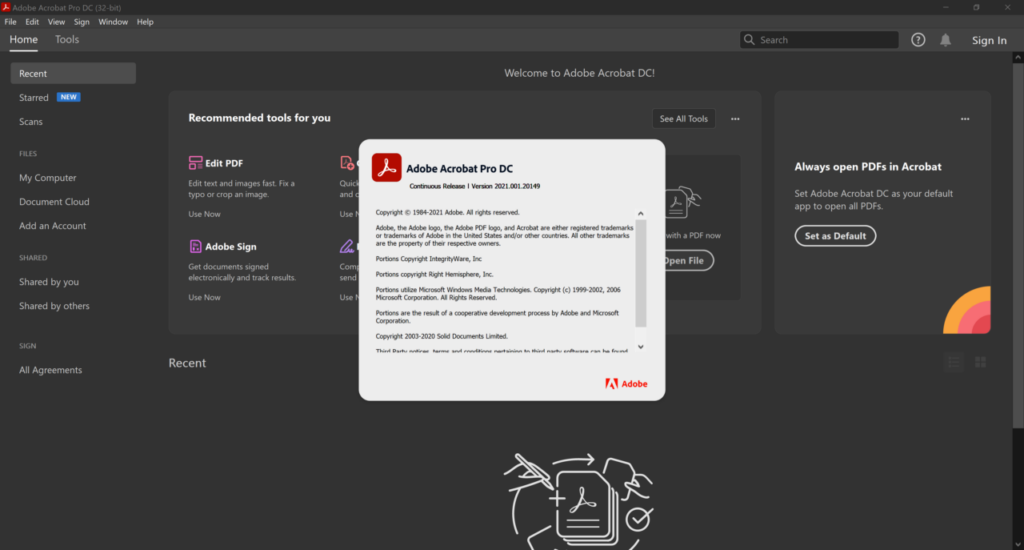
Specifications
| OS | Windows, macOS |
|---|---|
| RAM | 2 GB |
| Hard disk | 4.5 GB on Windows/ 2.75 GB on macOS |
Key Features
Adobe Acrobat Pro changed my game in securely sharing and editing important documents.
The ability to convert files to PDF format ensures that sensitive information, such as contracts, prices, and agreements, is protected from unwanted edits and modifications. I find this benefit very important to my business.
Besides, the software’s editing features are helpful in my role as editor and media director.
Specifically, it allows me to easily collaborate with other members of my team and the topics in our stories. The goal is to make the necessary changes before publishing.
In addition, its functions are particularly useful in my organization’s licensing, design, and engineering processes. Hence, it has become a fundamental tool I strongly believe in for reaching customers’ agreements.
Also, the ability to digitally sign documents has streamlined my workflow and saved me significant time.
Price: $19.99/month
Pros
- Comprehensive features
- High security
- Easy to work on projects with others
- Work well on many platforms and devices
- Integrate with other Adobe apps
Cons
- High price
2. Nitro PDF Pro
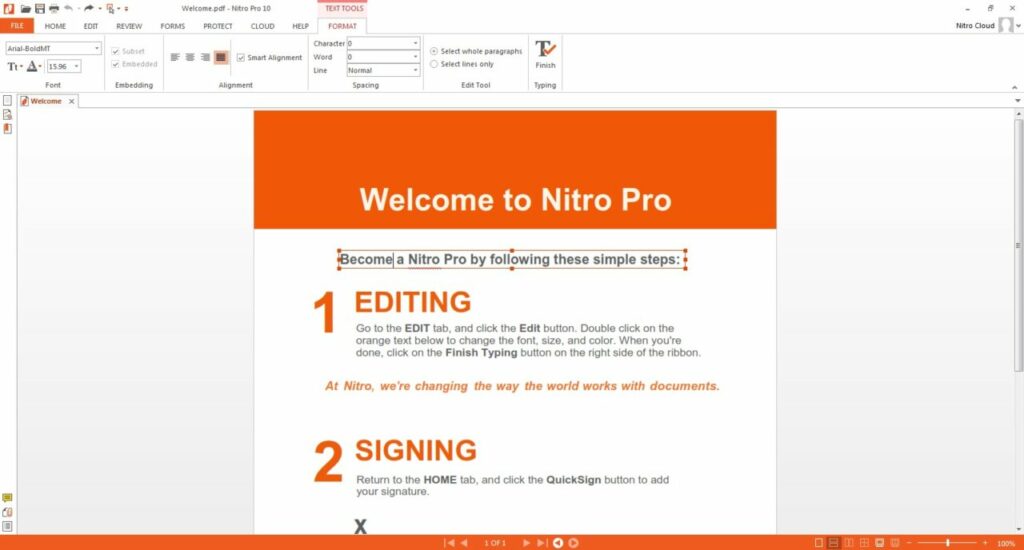
Specifications
| OS | Windows |
|---|---|
| RAM | 1 GB |
| Hard disk | 4.5 GB |
Key Features
The standout feature of Nitro PDF Pro is its ease of use and ability to create and edit PDF files quickly.
Specifically, it offers all the features I’ve expected from a more expensive PDF tool, such as creating links, bookmarks, and forms. Also, it makes it easy for me to convert Word documents to PDF and vice versa.
Besides, I was very impressed with their customer service when I had problems downloading. They responded quickly to my request to upgrade to the latest software version.
In short, I strongly recommend Nitro PDF Pro to anyone looking for a lifetime and intuitive PDF editing platform with several security features.
Price: $179.99
Pros
- Easy to use
- Comprehensive features
- Great customer support
- Have a lifetime pricing plan
Cons
- Limited OCR function
3. Foxit PDF Editor
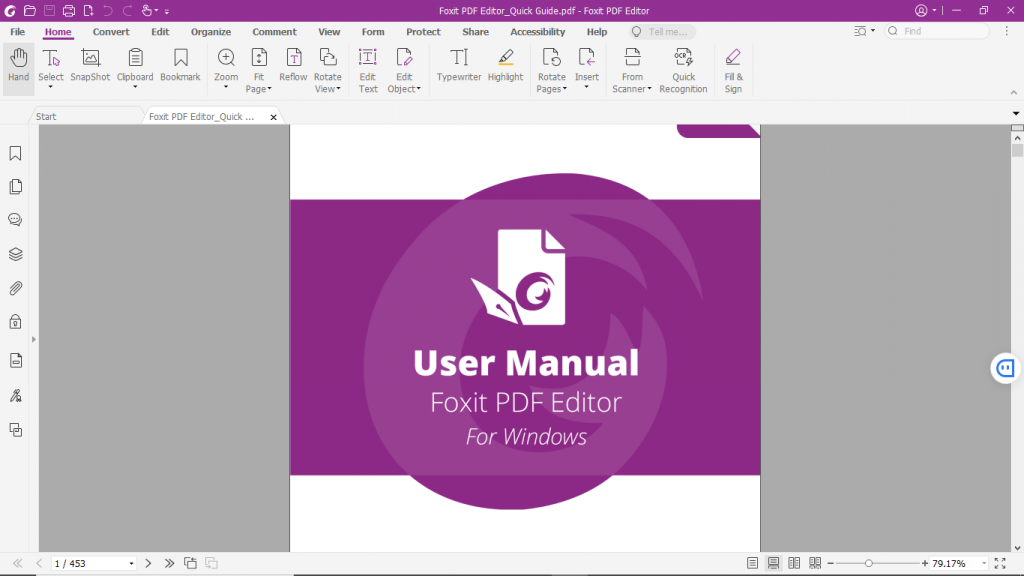
Specifications
| OS | Windows, macOS, Android, iOS |
|---|---|
| RAM | 1 GB |
| Hard disk | 1.2 GB |
Key Features
Foxit PDF Editor is a comprehensive PDF editing tool with remarkable features. It can convert scanned documents into text.
It is worth mentioning here that I can edit and extract text from images. This feature has saved me time compared to typing everything by hand.
Also, the document merge and page-adding tools come in handy when working on long projects.
Besides, I found its interface intuitive, with streamlined tools and optimized text sizes. Also, I commend the easy-to-see color palette that increases the overall user experience.
Regarding security features, it has options like password protection and encryption. So I do not think someone can steal my information through this tool.
Moreover, it integrates perfectly with popular cloud storage services (Google Drive and Dropbox). Hence, it allows me to access my files from any device.
With comprehensive features, a user-friendly interface, and a focus on security, Foxit PDF Editor is a reliable and efficient PDF editing tool I highly recommend.
Price: From $42.49/year
Pros
- Comprehensive features
- Efficient performance even on large-sized files
- Accurate conversion of scanned documents into editable text
- Integrate with popular cloud storage services
- High security
Cons
- Limited customization
4. Swifdoo
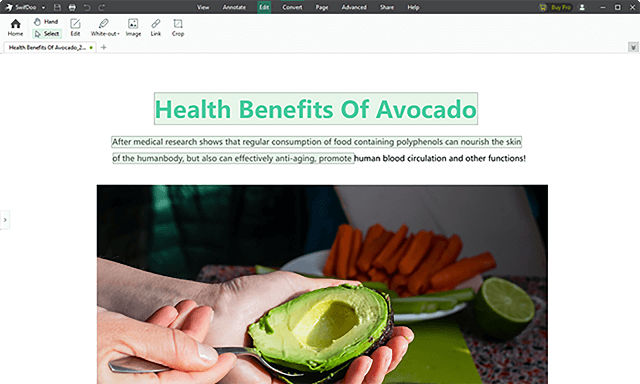
Specifications
| OS | Windows |
|---|---|
| RAM | 1 GB |
| Hard disk | 150 MB |
Key Features
As for the SwiftDoo, I like the ability to convert PDF to many different formats and vice versa.
I often have to convert PDFs to Word documents or Excel sheets, so this feature is why I put it on this list. Compared to other tools, it stands out with its fast conversion process.
Besides, the annotation feature is helpful when collaborating with colleagues or reviewing documents. Also, I appreciate the option to encrypt and decrypt PDF files, ensuring that my documents are safe.
In addition, I like the ability to add a watermark and digital signature to the file. But it can be a bit slow sometimes, mainly when working with large files.
Price: From $3.3/month
Pros
- Simple UI
- Many annotation tools
- High security
- Many customization options
Cons
- Lag sometimes
5. Adobe Acrobat PDF Pack
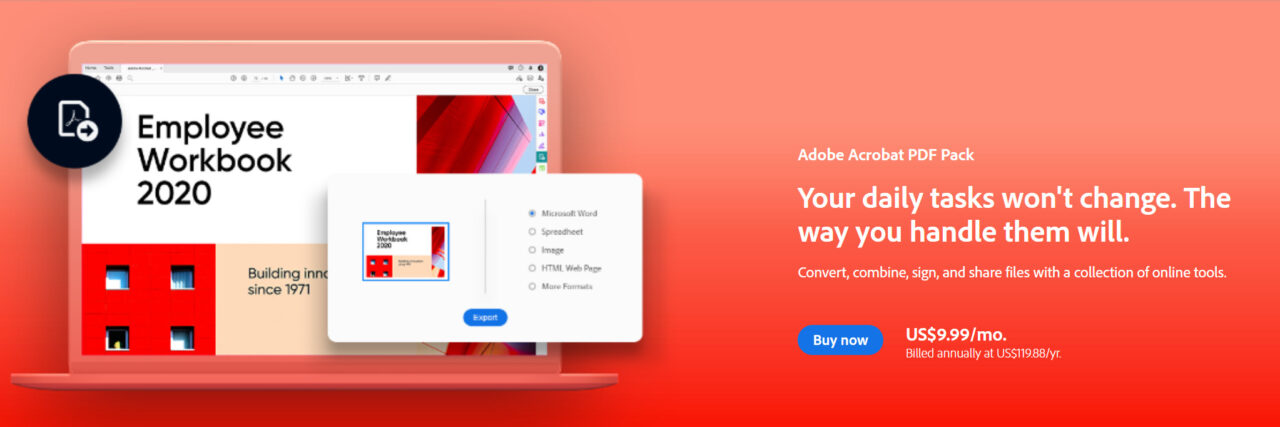
Specifications
| OS | Windows, macOS, Android, iOS |
|---|---|
| RAM | No required (use online or mobile app) |
| Hard disk | No required (use online or mobile app) |
Key Features
Like most tools on this list, Adobe Acrobat PDF Pack has a user-friendly interface to make my experience a breeze. I can convert PDF files to other formats. But compared to Swifdoo, it is still slightly inferior in conversion speed.
But anyway, it saved me a lot of time, and now I can work on my documents in my favorite office suite application.
As for the most outstanding feature, I think it is the feature to combine multiple files into one PDF file, organize my files and reduce the total number of files.
Also, the editing tools for PDF pages are excellent. Thanks to them, I can rotate, rearrange, and edit PDF pages.
Furthermore, I like the security features like password protection for PDF files and adding digital signatures. It helped me secure my documents and verify the authenticity of the signed documents.
Price: $9.99/month
Pros
- Can combine multiple files into one
- Simple UI
- Good editing tools
- High security
Cons
- Lag sometimes
6. PDF Candy
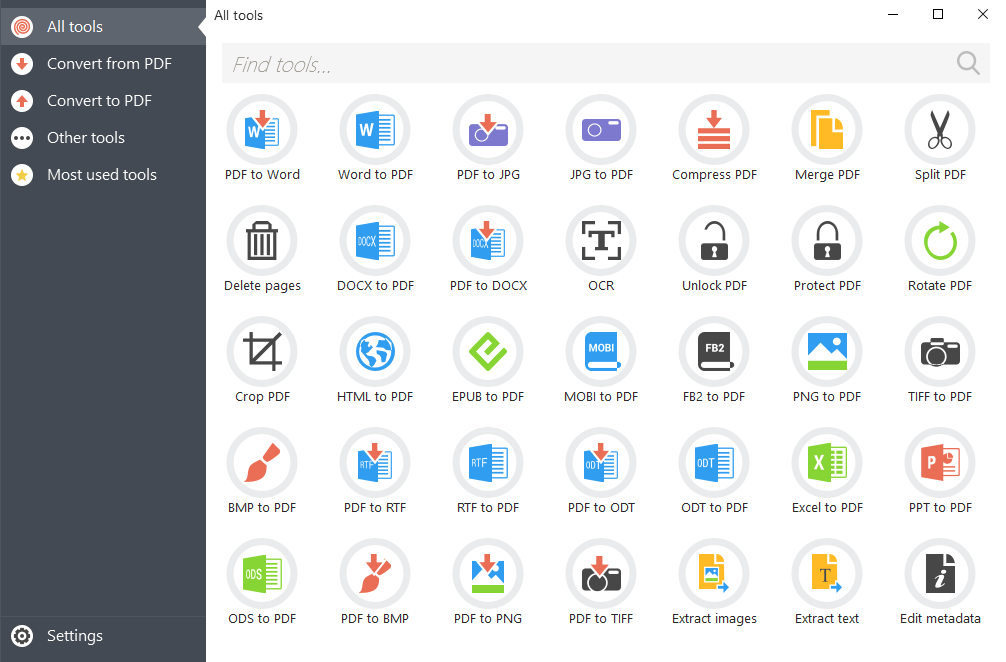
Specifications
| OS | Windows |
|---|---|
| RAM | 512 MB |
| Hard disk | 140 MB |
Key Features
I used many tools (including merging, compressing, and editing) to evaluate PDF Candy and found them very useful.
Also, its management tools allow me to reorder and lock PDFs. This feature is useful when working with sensitive documents.
The best feature of PDF Candy is its simple UI. I’ve heard many people rave about its UI, and the truth is, they weren’t exaggerating.
With a few clicks, I can convert a file to PDF and vice versa, with minimal data modification. Also, I find the search tool particularly useful because it allows me to choose the tool I need.
Price: Free
Pros
- User-friendly interface
- Easy to use
- Maintains consistency in data and file formatting during conversion
- Have a search tool for easy access to tools
Cons
- Lacking advanced features
7. PDF Expert
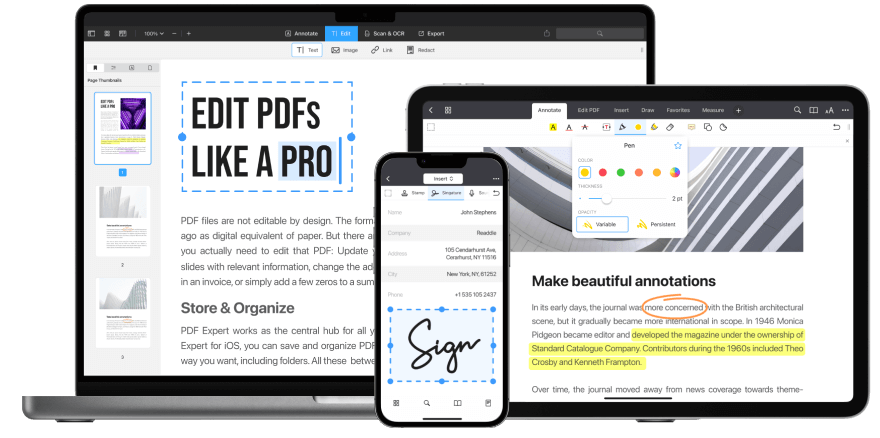
Specifications
| OS | macOS |
|---|---|
| RAM | No required |
| Size | 31.37 MB |
Key Features
The most benefit of PDF Expert is the ability to open large PDF documents without any lag. I often have to work on complex files, but this tool still works smoothly.
Besides, I appreciate the ability to seamlessly sync changes made on one device to be reflected on all other devices. This feature is convenient because I am constantly on the go and working on multiple mobile devices.
Also, PDF Expert’s annotation tools are top-notch. Specifically, they allow me to underline, highlight, and add comments to my PDFs.
Plus, I can easily edit and organize my PDF documents with features like merging, splitting, and reordering pages.
Moreover, its search feature is also quite powerful. Thanks to it, I can easily find specific text or pages in the document.
Thus, I strongly recommend PDF Expert for users who value efficiency, security, and simplicity.
Price: $6,39/month
Pros
- Work well with large PDF documents
- Compatible with many devices
- Easy to work on the go
- Easy to manage PDF documents
Cons
- Annual payment
8. Smallpdf
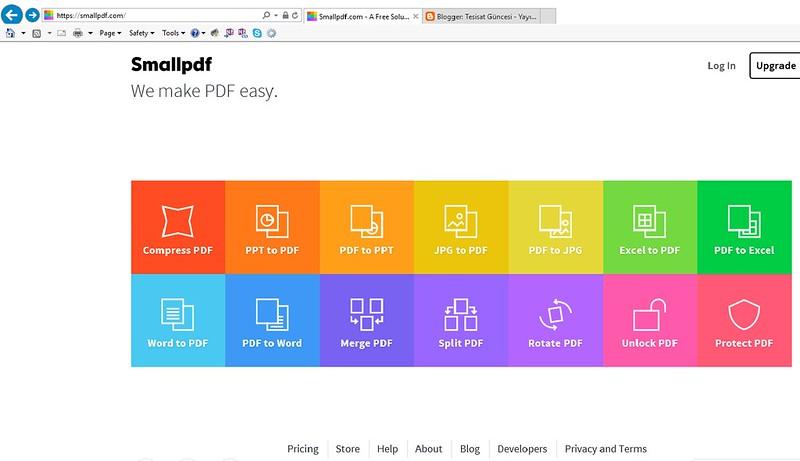
Specifications
| OS | Windows |
|---|---|
| RAM | 1 GB |
| Hard disk | 1 GB |
Key Features
Smallpdf is a user-friendly PDF editor with many features that help me handle different document formats. The web version makes it very convenient for me to use the platform from any device with internet access.
But I still recommend you download the desktop version to enjoy more features. Among them, I like the ability to compress large PDF documents to a smaller size without sacrificing quality.
Besides, I appreciate developers providing free versions for users to try before buying.
With this tool, I can perform the same functions as most others on this list. The conversion process is fast, and I can easily download the converted file once the process is complete.
Price: Free
Pros
- User-friendly interface
- Fast processing times
- Can handle various document formats
- Have web and free versions
- Prioritize user privacy and security
Cons
- Some features are only available with a paid subscription
9. Apple Preview
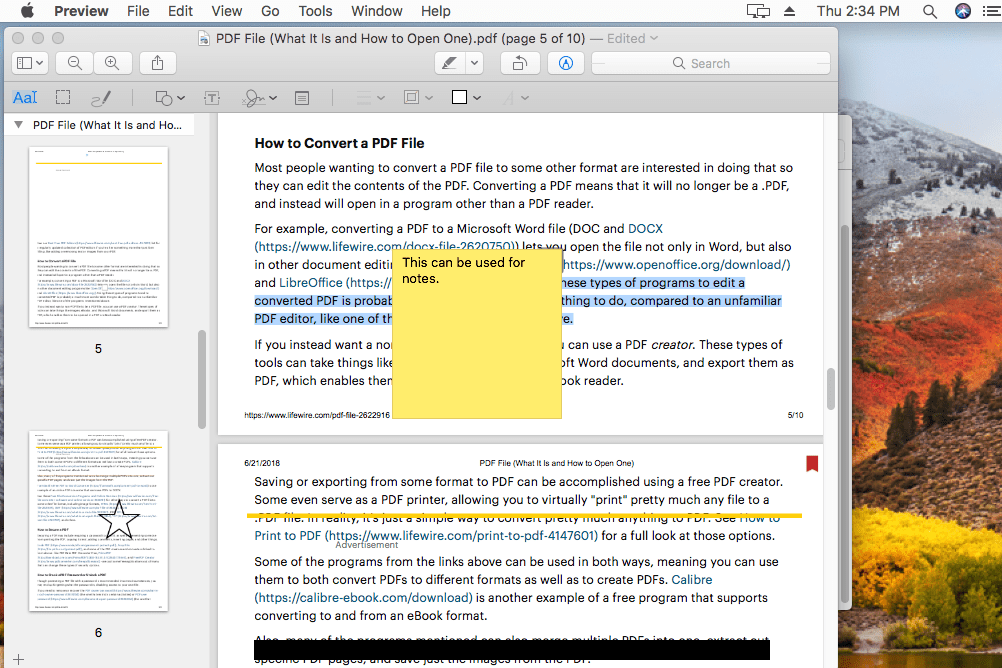
Specifications
| OS | macOS, iOS |
|---|---|
| RAM | No required (available on the device) |
| Hard disk | No required (available on the device) |
Key Features
The first thing, Preview comes pre-installed on all Apple devices. So you do not need to look for a similar tool if you want to handle basic tasks.
In other words, you should only use it for simple files because it is not functional enough for complex tasks.
Regarding the PDF markup toolkit, it is enough to annotate and highlight important parts. This feature is helpful when I review PDF files for work or study.
Also, Preview supports form filling, which saves me a lot of time when I need to fill out forms online.
Besides, it can protect PDF files with passwords, encryption, and permission control. Thanks to it, I ensure that sensitive information is kept safe when sharing or sending documents.
Price: Free
Pros
- Free and already installed on all Mac devices
- Have a set of PDF markup tools
- Support form filling
- High security
Cons
- Not suitable for complex tasks
10. Wondershare PDFelement
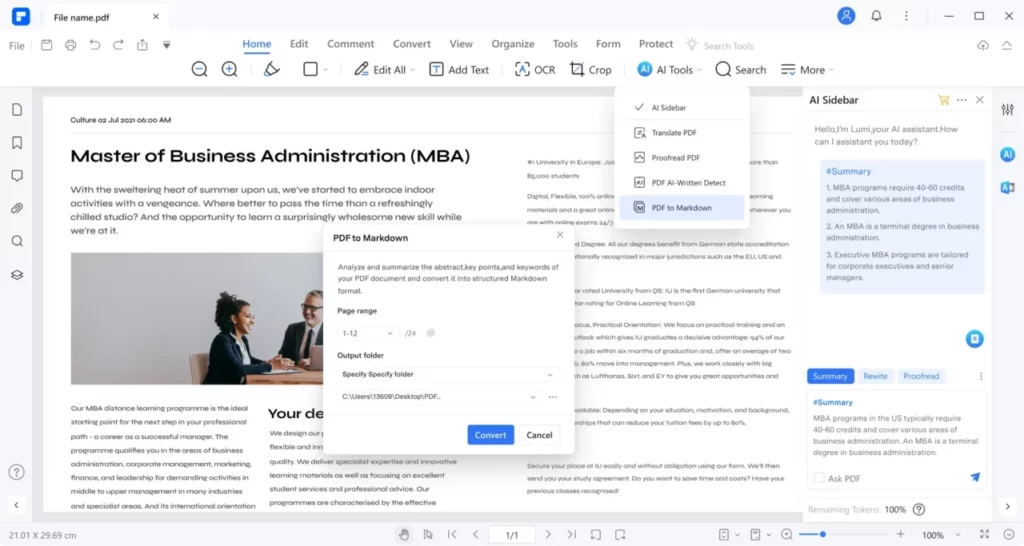
Specifications
| OS | Windows |
|---|---|
| RAM | 512 MB |
| Hard disk | 500 MB |
Key Features
I have been using Wondershare PDFelement, and this tool has made managing my PDF documents much easier.
First, its user-friendly interface allows me to quickly edit and add text, images, and other essentials to my PDF documents. Thus, even users without prior knowledge of PDF editing can learn how to use it.
Second, I also appreciate the add-on features that make it easy to create digital signatures, manage citations, and create forms.
Third, I find the price of this tool a bargain compared to its benefits. But it only has an annual plan, so it’s not for you if you don’t use it often.
Price: From $79.99/year
Pros
- Easy to use
- Many advanced features
- Value for money
Cons
- Limited collaboration features
How to Choose?
If you’re new to PDF editors, you’re in luck. I have compiled three essential considerations in choosing the best fit. See what they are!
Features
A feature-rich PDF editor that allows you to work on PDF documents more efficiently, effectively, and creatively. In my experience, some features to look for in a PDF editor include:
- Annotate
- Add and edit text and images
- Merge and split PDF documents
- Convert PDF files to other formats
- Fill out the form
Besides, it is necessary to consider whether the PDF editor has OCR (optical character recognition) technology. It allows you to convert scanned documents into editable text.
Security
Since PDF files often contain sensitive information, ensure the chosen editor has high-security features.
I recommend finding an editor with encryption, password protection, and permission control. It will allow you to restrict who can view, edit or print your document.
By prioritizing security features in a PDF editor, you can rest assured that your sensitive information is safe and secure.
Reviews
Reviews provide insight into the experiences of other users. Also, they can help determine the reliability, effectiveness, ease of use, and customer support.
In this process, I recommend reading positive and negative reviews. Besides, consider the number of reviews and ratings of the tool. The more positive reviews, the more likely the software will fit your needs.
FAQs
Is There A Good Free PDF Editor?
Yes. Several free PDF editors are available, such as PDF Candy and Smallpdf. I believe these tools are enough for the basic needs.
Is Foxit Better Than Adobe?
It depends. Both programs offer similar features, but Foxit may be more cost-effective for some users.
Is Foxit Software Safe?
Yes, it is. It has many security features to be safe to use.
Does Google Have A PDF Editor?
Yes, Google Docs includes a PDF editor to view, edit, and annotate PDF files.
Does Microsoft Have A PDF Editor?
Yes, Microsoft offers a PDF editor through its Office suite of products. This feature is in newer versions of Microsoft Word and Office Online.
Final Thoughts
In this article, I explored the 10 best PDF editors on the market and provided in-depth reviews of each. I have different paid and free options to suit everyone’s budget, from Adobe Acrobat Pro to PDF Candy.
I hope my reviews helped you find the PDF editor that best suits your needs. Thank you for reading!
