Are you panicking about losing important files on your computer? You’re not alone! Data loss is a severe problem many people face, but fortunately, there are many solutions to recover your data.
In this article, I will review the top 10 data recovery software to help you regain your lost files, ranging from simple, user-friendly options to advanced software for professionals.
The following data recovery support programs are no strangers to data scientists. Yet, while they all can handle large data files, each has unique upsides that you should consider. Read my detailed review to understand each software!
1. R-Studio
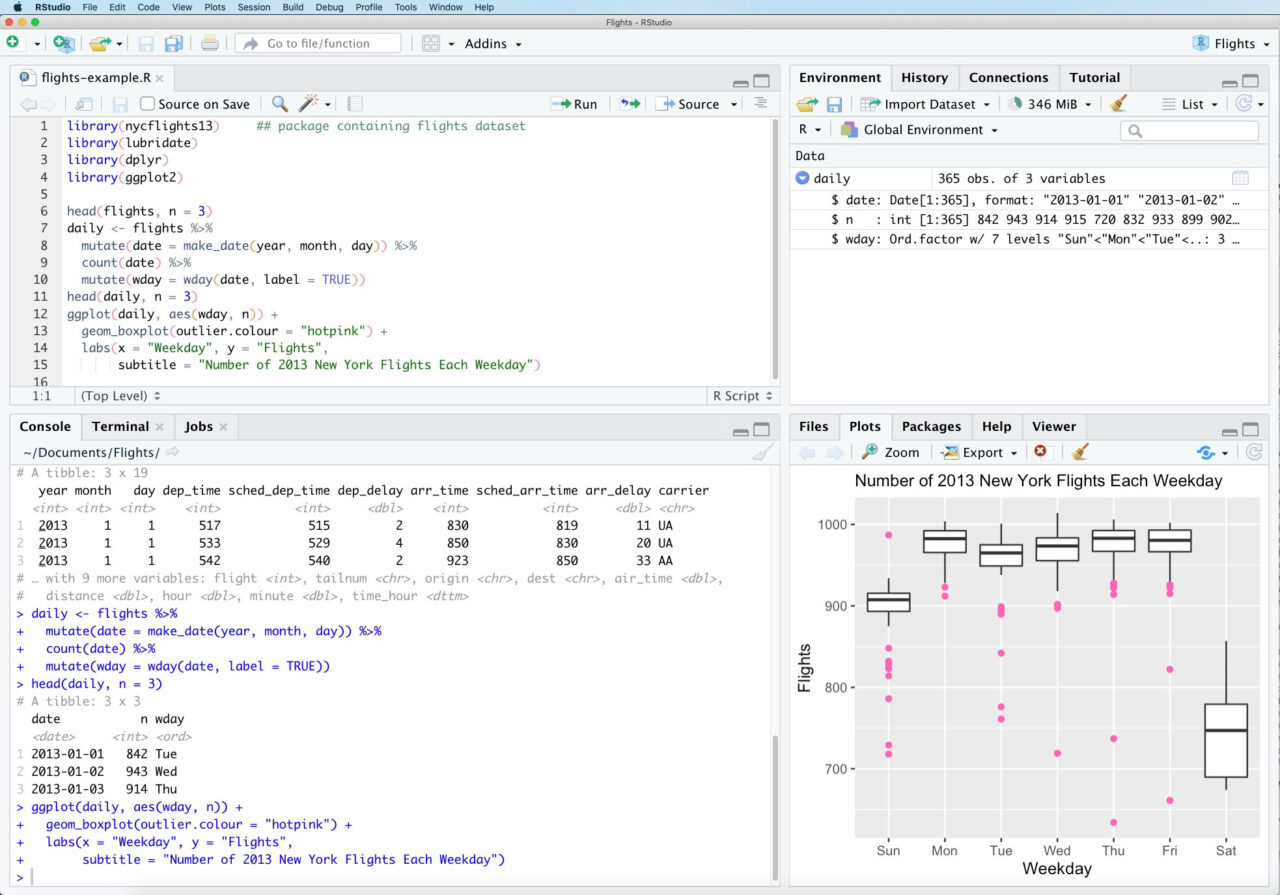
Specifications
| Platform | Windows, macOS, Linux |
|---|---|
| Supported languages | Russian, English, Japanese, Spanish, French, German. |
| Supported file systems | UFS, HFS+, FAT/exFAT, HFS, APFS. |
Key Features
Data experts, seasoned coders, and computer scientists all love the R-Studio!
First, its strong working is the factor that attracts people with computer knowledge and programming. Accordingly, this software provides experts with valuable features and extensive options.
Second, I can use the software to work with many file formats and data types because of its high compatibility.
So, getting back lost data on any of my projects is very flexible and fast. R-Studio works fine even when I need to find deleted data areas again.
Finally, I am enormously impressed with its ability to freely group data in separate tabs simultaneously, which saved me much time and effort.
I can even use this software to preview many strange files before downloading. So, this feature helps me evaluate the ability to retrieve the data inside.
Price: From $49.99
Website Link: R-Studio
Pros
- There are many useful features
- High working efficiency
- Available as a usable ISO image
- Provides many advanced functions
Cons
- Not suitable for beginners
2. PhotoRec
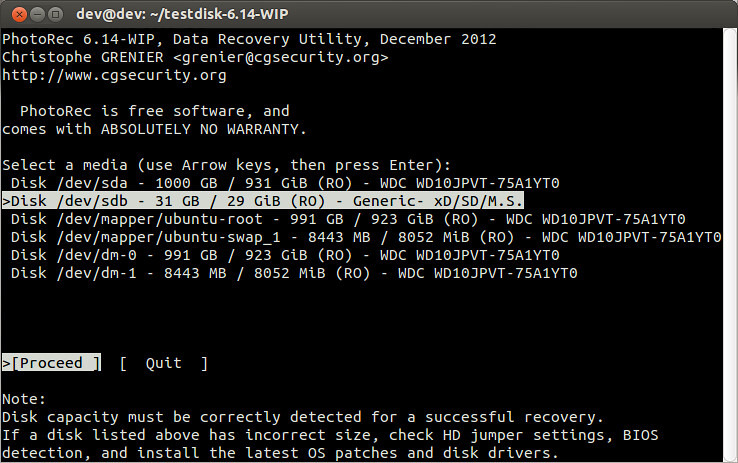
Specifications
| Platform | Windows, macOS, Linux |
|---|---|
| Supported languages | English, French, Italian, Chinese, Catalan, Czech. |
| Supported file systems | NTFS, HFS, exFAT, FAT. |
Key Features
Next, I want to bring you an open-source software called PhotoRec. You can download and use it for free on your device as the app is open source.
During the first tests, I was surprised by this free software’s processing speed. True to its name, PhotoRec can recover many high-quality image file formats.
Moreover, this software also works well with many other file extensions. According to statistics from CGsecurity, PhotoRec can perfectly recover about 300 different file families with more than 480 file extensions.
The application’s ability to work is very flexible. I have used it to quickly recover deleted information from memory cards, USB flash drives, hard drives, or CD-ROMs. In some cases, PhotoRec can also recover fragmented files with scattered data.
In short, PhotoRec is one of the most useful free information recovery applications you should try.
Price: Free
Website Link: PhotoRec
Pros
- High OS compatibility
- Work with multiple file types
- Ideal for many different data systems
- Easily retrieve high-quality images
Cons
- Can’t handle heavy folders and files
3. EaseUS
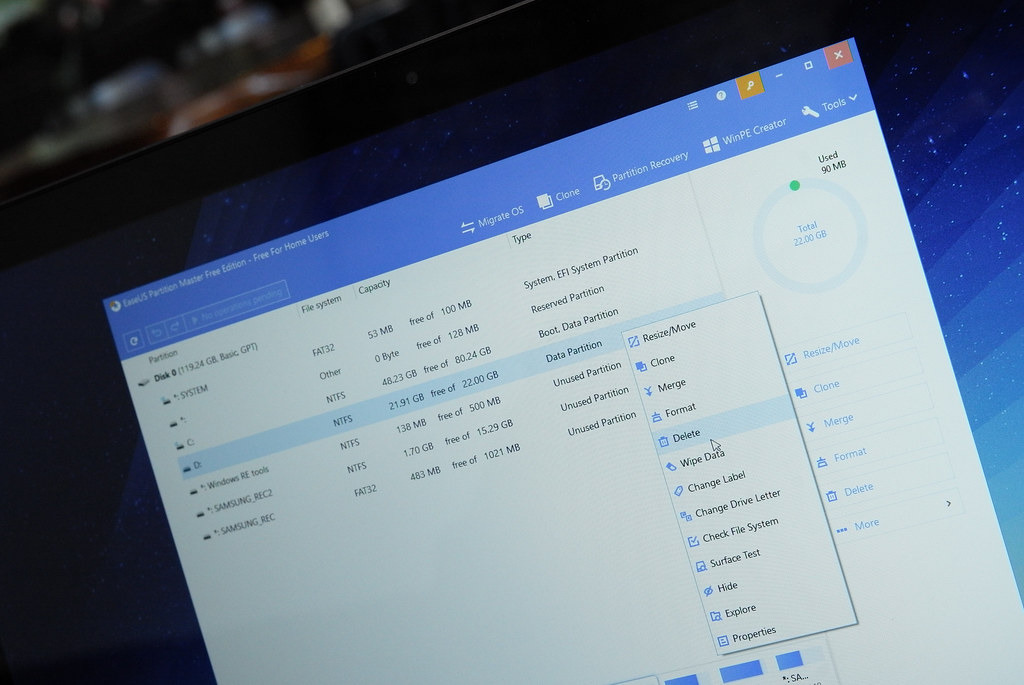
Specifications
| Platform | Windows, macOS |
|---|---|
| Supported languages | English, Korean, German |
| Supported file systems | NTFS, FAT, exFAT, ext2/ext3. |
Key Features
The robust data retrieval features that EaseUS perform can satisfy even the most demanding users. Yet, you can experience this software more smoothly on computers with Mac or Windows.
I was impressed with its friendly and simple interface the first time I tried it. So, even beginners can get started quickly because of its easy-to-understand menu.
Select specific folders, then click on the application’s Scan button. After these simple operations, EaseUS will find the lost information for you.
Ultimately, its cover data performance surpasses all I have used before. I didn’t have to wait too long to regain my data files. However, I’m not really satisfied with the fact that I can only preview files smaller than 100MB.
Price: $299/year
Website Link: EaseUS
Pros
- Easy to use
- Good working performance
- Allow filtering and reordering deleted data
- Support multiple language options
Cons
- Cannot preview files larger than 100MB
4. Disk Drill
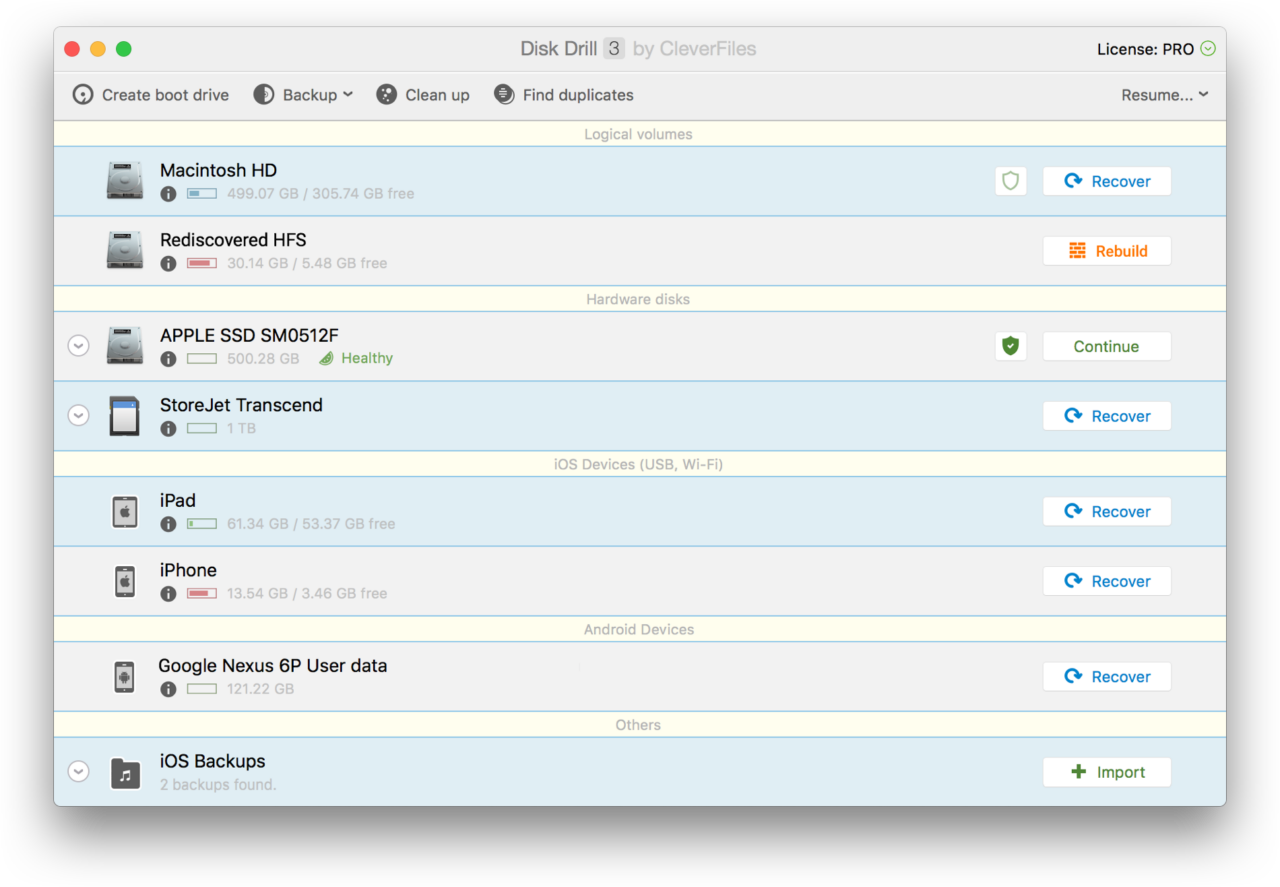
Specifications
| Platform | Windows, macOS |
|---|---|
| Supported languages | Arabic, English, Russian, German, Chinese |
| Supported file systems | NTFS5, APFS, FAT12, EXT3/EXT4 |
Key Features
Whether a novice or an expert, you can use Disk Drill to regain lost data.
Using this software, I can filter the scan results to preview and find the files I need to recover. Then I need to recover my data directly in the app.
In particular, disconnecting from the network or power on the computer in the middle did not interrupt my data regaining. Accordingly, this software will automatically stop all its running programs and restart afterward.
This software can restore and back up multiple files simultaneously. The recovered files will keep the original file name and directory structure intact.
With Disk Drill Pro, the software vendor gave me both the MacOS and Windows versions. I could use my software more conveniently on different devices.
Price: Free to $499
Website Link: Disk Drill
Pros
- Supports multiple file formats
- Good recovery performance
- The backup feature helps protect the data
- Easy to use
Cons
- It doesn’t work on the phone device
5. Recuva
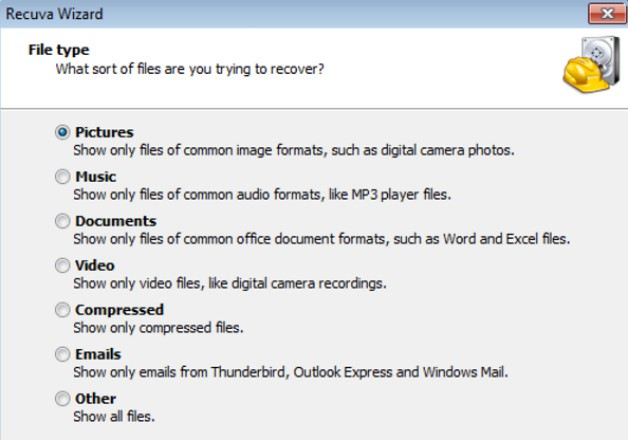
Specifications
| Platform | Windows |
|---|---|
| Supported languages | English, Bulgarian, Estonian, Vietnamese, Chinese, German. |
| Supported file systems | FAT, NTFS, exFAT |
Key Features
Recuva is a low-cost data recovery software for Windows operating system users. For less than $20, you can get all your audio, pictures, videos, or document files back faster. Moreover, this software lets me quickly recover information on a hard drive, USB stick, iPod, memory card, or MP3 player.
This software was easy to handle thanks to the clear and easy-to-understand interface. Plus, the software’s preview screen is also something I appreciate.
This version supports multiple languages at the same time around the world. And this language diversity is a strength that few in-class software can do.
Price: $19.95
Website Link: Recuva
Pros
- Good price
- Support multiple languages
- Simple interface for easy handling
- Work well on all versions of the Windows operating system
Cons
- It does not support multi-file formats
6. Stellar
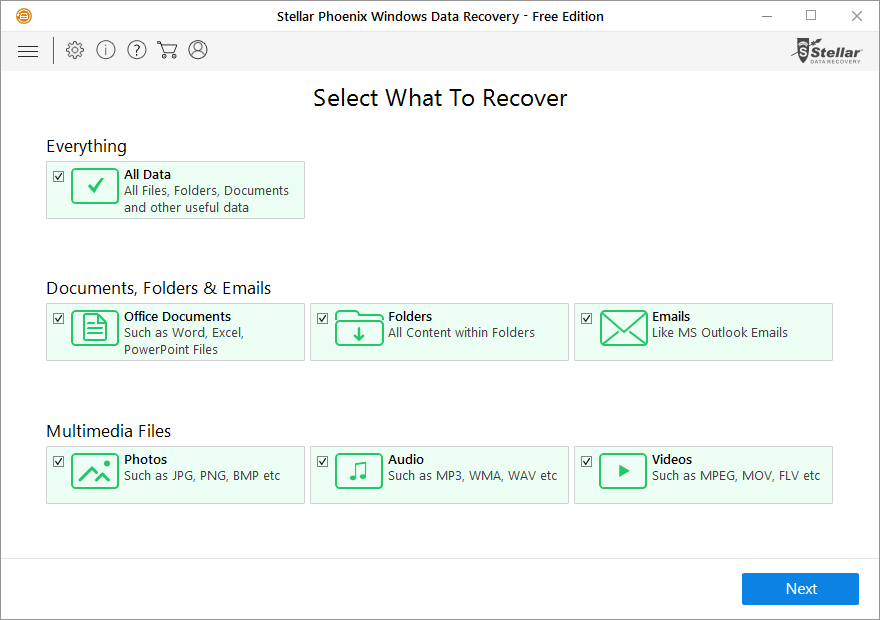
Specifications
| Platform | Windows, macOS |
|---|---|
| Supported languages | English, French, Spanish, German, Italian |
| Supported file systems | NTFS, HFS, exFAT, FAT, HFS+, ext4, ext3, ext2 |
Key Features
One of the most potent data regain tools that geeks trust is Stellar.
Anyone who has ever used Stellar must recognize the power of the software in data recovery. This software can find data on unbootable or completely corrupted systems that much other software can’t do.
Furthermore, the great flexibility helps me get data on any hard drive and storage device. I have recovered ten years of lost data on USB flash drives, exFAT hard drives, SSDs, NTFS, and FATs. The software still works smoothly even when I use this application on my memory cards.
Finally, even though this software is for data experts, it is easy to use. The software’s preview features let me recover precisely the file I needed.
Price: $59.99/year
Website Link: Stellar
Pros
- Can support the storage device
- Simple usage
- Provide preview feature
- High workload
Cons
- High price
7. Wondershare Recoverit
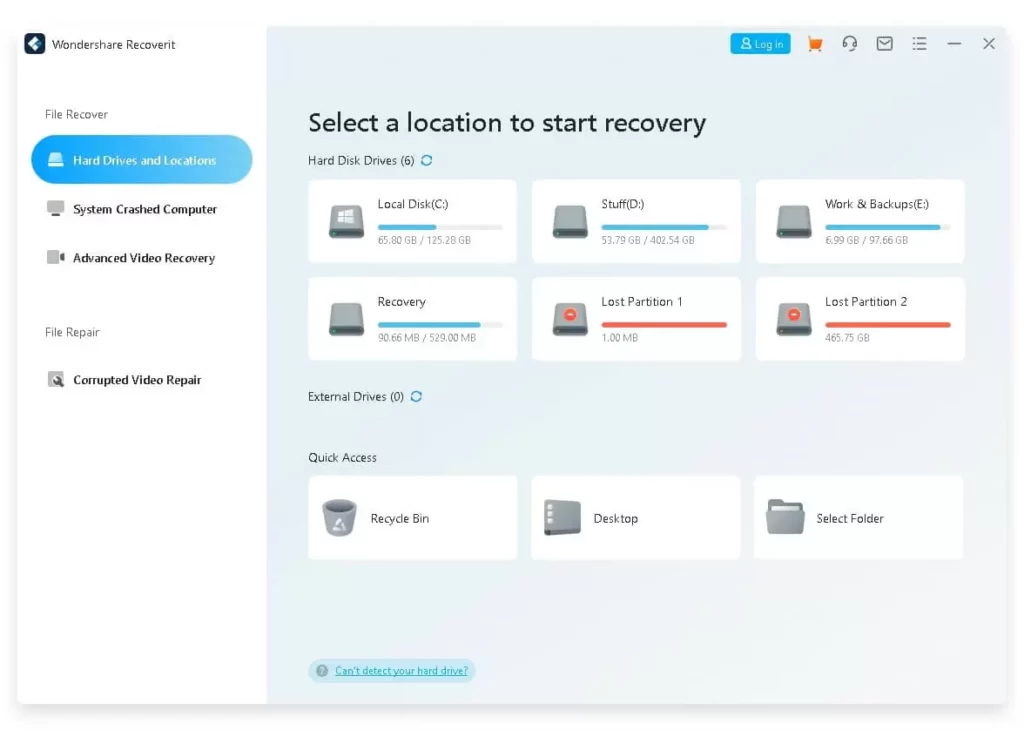
Specifications
| Platform | Windows, macOS |
|---|---|
| Supported languages | English, Portuguese, Korean |
| Supported file systems | NTFS, exFAT, HFSX, FAT16, FAT32. |
Key Features
In my opinion, videographers and photographers must recognize the unique features of Wondershare Recoverit.
The reason is that this software allows data recovery on cameras and camcorders. In addition, using Wondershare Recoverit on hard drives, USB drives, or memory cards is also very simple.
More surprisingly, it supports up to 1000 file formats to meet all your concurrent project needs. Whether you are a data expert or just a hobbyist, the software will serve you the best experience.
However, not all formats can be previewed with this application. After previewing and ensuring it was the file I wanted to recover, I just needed to retrieve it with a single mouse click.
Price: From $59.95/year
Website Link: Wondershare Recoverit
Pros
- Easy to use
- Nice interface
- Support multiple file formats at the same time
- It can recover data on the camcorder
Cons
- Limited preview feature
8. CrashPlan
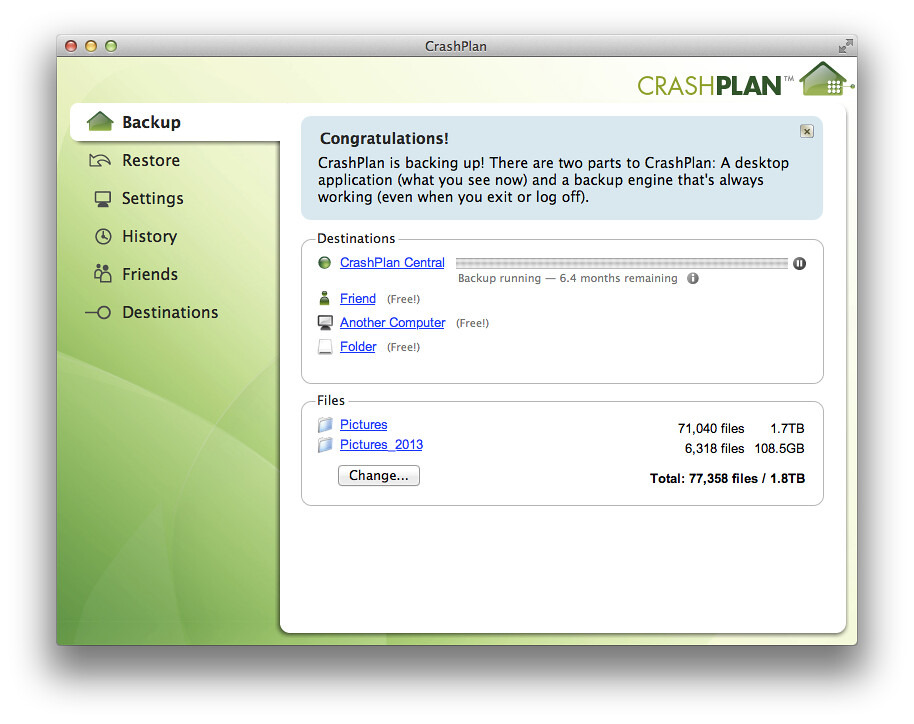
Specifications
|
Platform | Windows, macOS, Linux |
|---|---|
| System requirements | Internet connection, graphical user interface |
| Supported languages | English, Chinese, German |
Key Features
You can use CrashPlan as a home user or for small and medium-sized businesses. In each case, the software has versions with the right features for you. Both versions are compelling and can work smoothly on many systems. This application can re-run your lost files on a macOS, Windows, or Linux computer.
Another impressive point is that, although CrashPlan’s price is reasonable, it still includes many valuable features. The software can store the files you have deleted, encrypt the backups and protect the data.
Finally, the app’s storage capacity is its distinguishing feature, which convinces even the most demanding users. Accordingly, it will fully back up the data in your computer and filter and organize it into virtual groups.
Price: From $9.99 Per device
Website Link: CrashPlan
Pros
- Low price
- Easy to back up data
- Ideal for multiple operating systems
- Support multiple languages
Cons
- Unable to sort backup files
9. Data Rescue
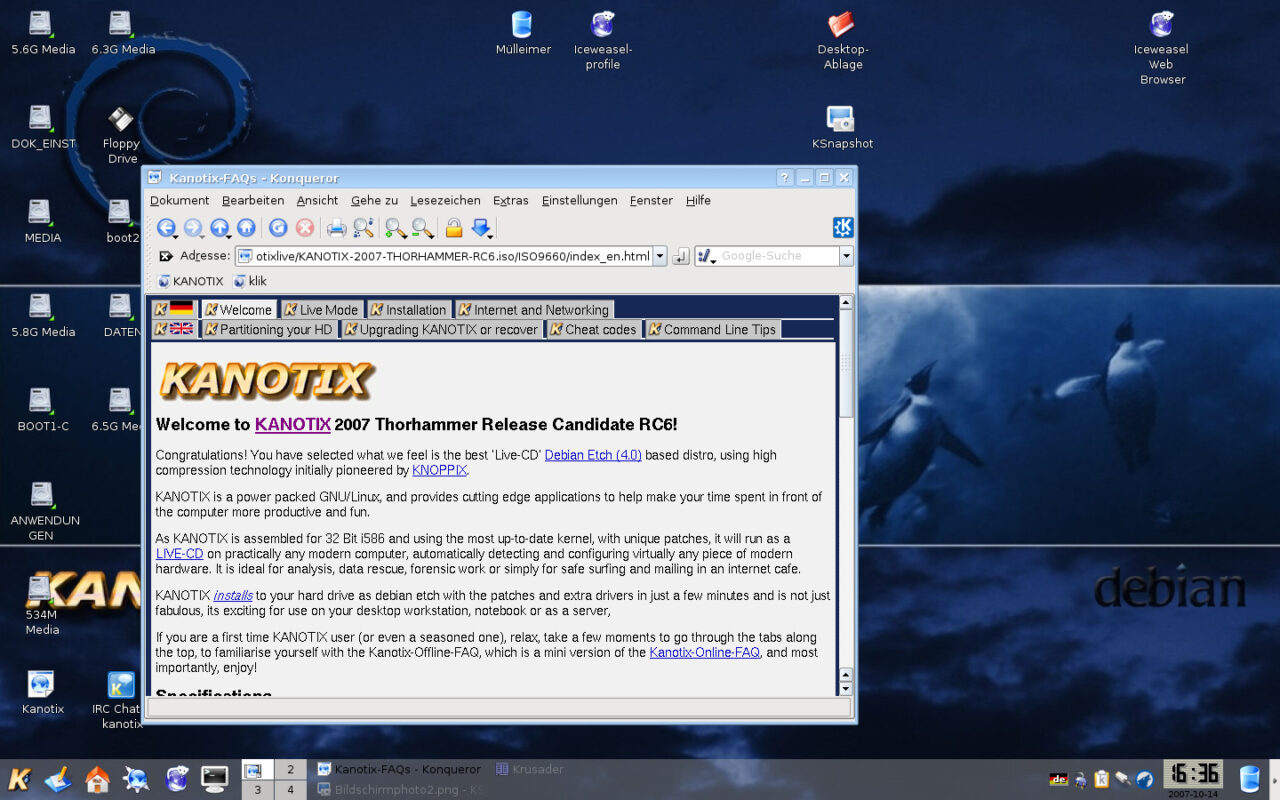
Specifications
| Platform | Windows, macOS |
|---|---|
| Supported languages | English |
| Supported file systems | FAT, exFAT, FAT32, ext2 |
Key Features
Even though you must pay a higher subscription fee than other in-class software, its workload on Data Rescue will satisfy you.
First, this software has a minimalistic interface with only two options to regain data for image and audio files.
Yet, the app’s colorful icons come with detailed descriptions. So you can easily understand how the application scans and retrieves your previous data.
Super fast scanning speed is the biggest strength that I tested on this software. I could get records erased from my hard drive for a long time and regain the information in a couple of minutes.
Price: From free to $399 per year
Website Link: Data Rescue
Pros
- Many interfaces are simple and easy to understand
- Can recover and clone damaged drives
- Easily define RAID configuration
- Fast scan speed
Cons
- It does not support multiple languages
10. DiskGenius
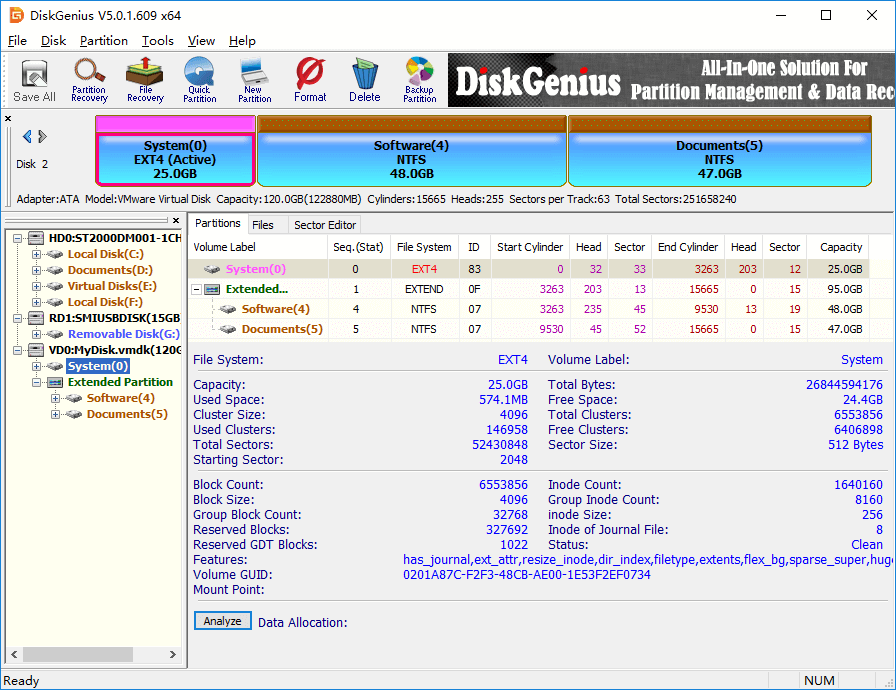
Specifications
| Platform | Windows |
|---|---|
| Supported languages | Japanese and English |
| Supported file systems | NTFS, exFAT, FAT16, FAT32, EXT4, EXT3, EXT2. |
Key Features
Data area management is DiskGenius’s strength. This software combines data regain and partition control to speed up the old data rendering in hard drives.
What I like is how simple it is to use DiskGenius to recover information. I select the drive or partition, scan the data, preview to choose files, and then retrieve the information. So, even newbies can handle the tasks on this software easily.
In addition, its extra features are also handy. I can recover information from Microsoft Virtual PC, Virtual Box, or VMware image formats.
Finally, according to many experts, the built-in hex editor also perfectly analyzes and filters data in raw disks.
Price: $99.9
Website Link: DiskGenius
Pros
- Easy to copy disc
- Free of charge
- Many useful extra features
- Can support reasonable data area control
- Can virtualize Windows into a VMware virtual machine
Cons
- Only used on the Windows operating system
How to Choose?

Type Of Storage Medium
To begin with, the medium containing the data you wish to recuperate is what you want to consider. Recovering information from memory cards, USB sticks, or internal and external hard drives will be straightforward.
Type Of File System
Next, only some software allows data recovery in some systems. Typically, an application is only compatible with a few file systems.
You can choose the best software from the files you use often. These versions will satisfy you as they can perfectly recover lost files in the allowed format.
Type Of Files
The type of files is also crucial to pay attention to when looking for the ideal software. Accordingly, some things like CCTV footage require specialized applications to regain the data inside.
Your Level Of Computer Literacy
You must then determine your computer literacy level to choose the most appropriate version. For example, R-Studio is a version with many valuable tools, but it needs to be simplified for most ordinary users.
So, depending on your computer aptitudes, test and choose one that’s simple enough to use along with your project.
Operating System You Are Going To Use
Finally, what software can be compatible with your operating system is something you should know. Some software allows operation on many operating systems. But others limit the platforms it can operate on.
FAQs
Can You Trust Data Recovery Software?
Sure. You can trust using data recovery software to recover information lost due to a crash or accidentally pressing delete.
Does Windows 10 Have A Data Recovery Tool?
Yes, Microsoft provides users with several accessible data recovery tools on Windows 10 operating system.
Are Deleted Files Gone Forever?
No, permanently deleted files aren’t gone forever. You can still recover accidentally deleted information with the data-regaining apps built into the previous device.
How Do I Repair Corrupted Windows 10 Without Losing Data?
There are many ways to repair corrupted Windows 10 without losing data. You can use the Startup Repair Windows 10 feature to restart your computer while keeping the information intact. Resetting the PC is also a method in this case.
How Do I Recover Data From A Corrupted Windows?
The steps to recover information from a corrupted Windows include:
- Create a bootable drive with software
- Boot your device from this drive
- Regain data files
Final Thoughts
Losing essential data is a bad thing no one wants to experience. Fortunately, you can pick up one of the 10 best data recovery software to avoid these problems.
You can try Disk Drill, a program that allows you to recover all your information quickly if you are a Windows user. Or PhotoRec, a free but handy software, is another worthy choice. Thank you for reading!
